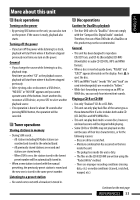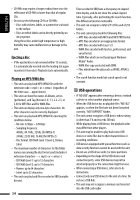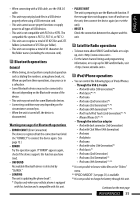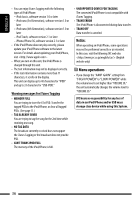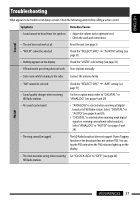JVC KD-HDR50 Instructions - Page 32
Color settings, Selecting the color for the display, and buttons, Creating your own color, USER Color
 |
UPC - 046838036941
View all JVC KD-HDR50 manuals
Add to My Manuals
Save this manual to your list of manuals |
Page 32 highlights
ENGLISH Color settings Selecting the color for the display 4 and buttons • See also page 30. [Turn] = [Press] [Hold] Menu is called up. 5 Select a primary color. [Turn] = [Press] • Repeat this procedure. Select "COLOR" = "COLOR 01" - "COLOR 29"/"USER" Creating your own color -USER Color You can create your own colors-"DAY COLOR" or "NIGHT COLOR." • DAY COLOR: color for the display and buttons. • NIGHT COLOR: color for the display and buttons when display is dimmed. 1 Call up the menu. [Turn] = [Press] 6 Adjust the level (00 to 31) of the selected primary color. [Turn] = [Press] If "00" is selected for all the primary colors, nothing appears on the display. 7 Repeat steps 5 and 6 to adjust other primary colors. 8 Exit from the setting. [Hold] 2 Select "COLOR" = "USER." [Turn] = [Press] or • If no operation is done for about 30 seconds, the operation will be canceled. Select "USER" to show your own colors for the buttons and display. 3 While "USER" is shown on the display... [Hold] 32