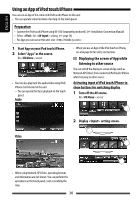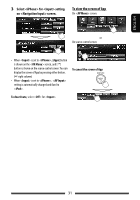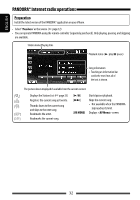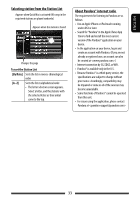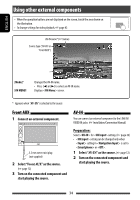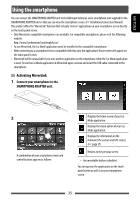JVC KW-NSX1 Operating Instructions - Page 35
Using the smartphone, Activating MirrorLink
 |
View all JVC KW-NSX1 manuals
Add to My Manuals
Save this manual to your list of manuals |
Page 35 highlights
ENGLISH Using the smartphone You can connect the SMARTPHONE ADAPTER unit to the RGB input terminal, and a smartphone (not supplied) to the SMARTPHONE ADAPTER unit so that you can view the smartphone screen. (☞ Installation/Connection Manual) This product offers the"MirrorLink"function that virtually"mirrors"applications on your smartphone screen directly on the touch panel screen. • Only MirrorLink-compatible smartphones are available. For compatible smartphones, please visit the following website: http://www3.jvckenwood.com/english/car/ • To use MirrorLink, the Car Mode application must be installed in the compatible smartphone. • After connecting to a smartphone that is compatible with this unit, the application's Home screen will appear on the touch panel screen. • MirrorLink will be unavailable if you start another application on the smartphone while the Car Mode application is used. To use the Car Mode application in MirrorLink again, remove and insert the USB cable connected to the smartphone. Activating MirrorLink 1 Connect your smartphone to the SMARTPHONE ADAPTER unit. 2 A combination of your smartphone screen and control buttons appears as follows: Displays the home screen of your Car Mode application. Displays the menu option of your Car Mode application. Displays the information on the firmware (the version and GPS status). (☞ page 37) Returns to the previous screen. • An unavailable button is disabled. You can operate the applications on the touch panel screen as well as on your smartphone screen. 35