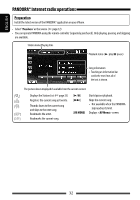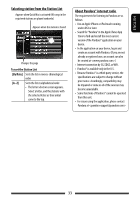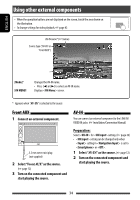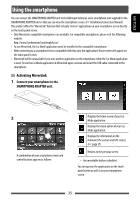JVC KW-NSX1 Operating Instructions - Page 37
Updating the firmware, Settings for smartphone, SMARTPHONE ADAPTER unit. - update
 |
View all JVC KW-NSX1 manuals
Add to My Manuals
Save this manual to your list of manuals |
Page 37 highlights
ENGLISH Settings for smartphone 1 Turn off the AV source. On screen: 2 3 On : Updating the firmware Check the firmware version, and if necessary, update the firmware. (You do not need to connect your smartphone.) • Do not turn off the power during updating. 1 Visit the website (http://www3. jvckenwood.com/english/car/), download the update data, and save it to the root folder of an SD or SDHC card. 2 Use a ball-point pen or the like to remove the SD cover. While the power is on, insert the SD or SDHC card containing the update data. LED 4 5 Input Navigation Mute Picture Adjust ☞ page 36 Not used for this unit. Adjust the brightness and blackness. (☞ page 42) Reset button 3 Press the reset button of the SMARTPHONE ADAPTER unit. The update is completed successfully when the green LED lights up. (It takes approximately 30 seconds.) If the update fails, the red LED lights up. 4 Remove the SD or SDHC card. 5 Place the SD cover over the slot. 6 Press the reset button of the SMARTPHONE ADAPTER unit. 7 Display the firmware information screen to confirm that it has been updated successfully. (☞ page 35) 37