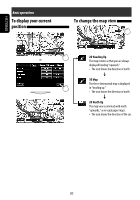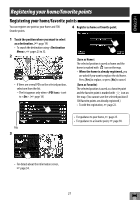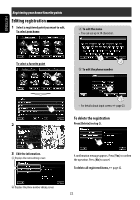JVC KW-NT1 Instructions - Page 24
Setting a destination on the map, Setting a destination using the Destination Menu
 |
UPC - 046838037108
View all JVC KW-NT1 manuals
Add to My Manuals
Save this manual to your list of manuals |
Page 24 highlights
ENGLISH Searching for a place Setting a destination on the map 1 Touch the position where you want to select as a destination. (☞ page 19) 2 Setting a destination using the Destination Menu 1 2 • If there are several POIs on the selected position, select one from the list. - The list appears only when is set to . (☞ page 18) POIs • For details about the information screen, ☞ page 34. • To start guidance, ☞ page 33. • To set the selected position as via point, ☞ page 35. • To change route options, ☞ page 33. Home* Goes to your home (☞ page 25) Previous * Searches from the history of previous destinations and via points (☞ page 30) Favorites* Searches from your favorite points (☞ page 30) Address Searches by an address (☞ page 25) Vicinity Searches for POIs (Point Of Interest) around your current position, the position selected on the map, the destination, or the route you are taking (☞ page 28) POI Name Searches from the database of POI (☞ page 29) Phone Searches by a telephone number (☞ page 27) Coordinates Searches by coordinates of the destination (☞ page 27) Quick Search Searches for POIs of a registered 1 - 3 category (☞ pages 31 and 32) * Selectable only when at least one place is registered. 24