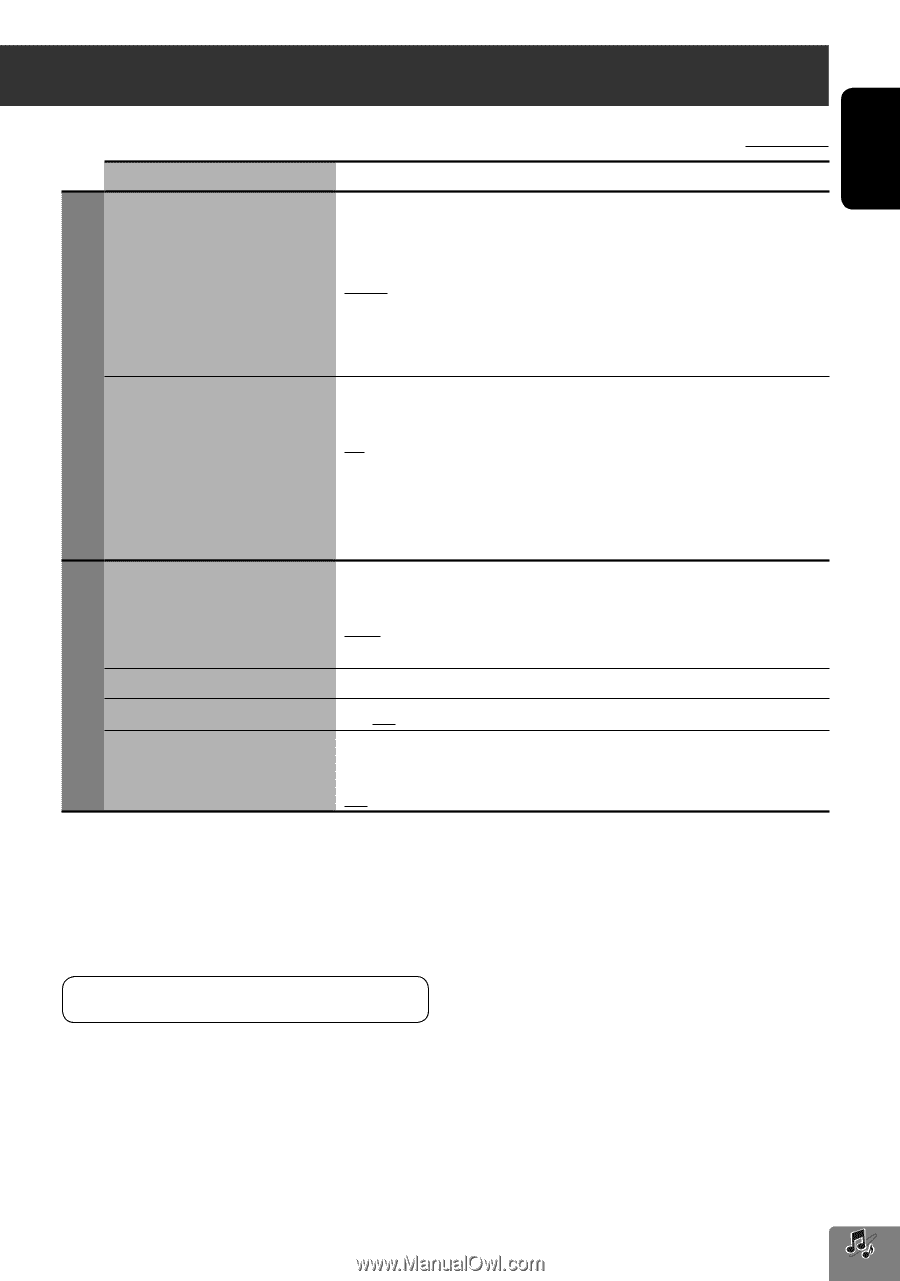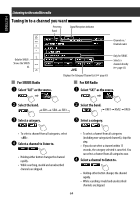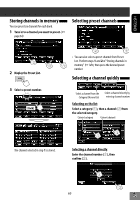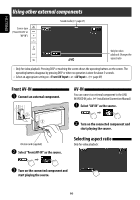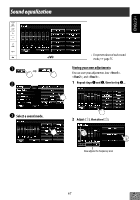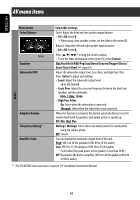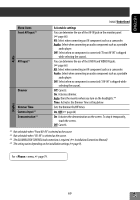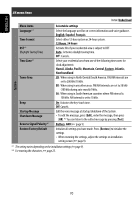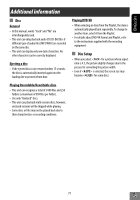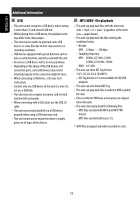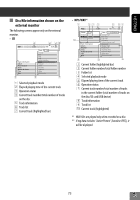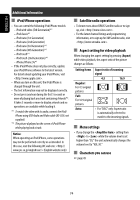JVC KW-NT1 Instructions - Page 69
Menu items, Selectable settings, Audio, Front AV Input, AV Input, Display, Dimmer, Dimmer Time
 |
UPC - 046838037108
View all JVC KW-NT1 manuals
Add to My Manuals
Save this manual to your list of manuals |
Page 69 highlights
ENGLISH Initial: Underlined Audio Menu items Front AV Input*2 AV Input*3 Dimmer Dimmer Time Camera Input*5 Demonstration *5 Selectable settings You can determine the use of the AV-IN jack on the monitor panel. (☞ page 66) AV: Select when connecting an AV component such as a camcorder. Audio: Select when connecting an audio component such as a portable audio player. Off: Select when no component is connected ("Front AV-IN" is skipped while selecting the source). You can determine the use of the LINE IN and VIDEO IN jacks. (☞ page 66) AV: Select when connecting an AV component such as a camcorder. Audio: Select when connecting an audio component such as a portable audio player. Off: Select when no component is connected ("AV-IN" is skipped while selecting the source). Off: Cancels. On: Activates dimmer. Auto: Dims the monitor when you turn on the headlights.*4 Time: Activates the Dimmer Time setting below. Sets the Dimmer On/Off times. On, Off (☞ page 86) On: Activates the demonstration on the screen. To stop it temporarily, touch the screen. Off: Cancels. Display *2 Not selectable when "Front AV-IN" is selected as the source. *3 Not selectable when "AV-IN" is selected as the source. *4 The ILLUMINATION CONTROL lead connection is required. (☞ Installation/Connection Manual) *5 The setting varies depending on the installation settings (☞page 9). For menu, ☞ page 79. 69