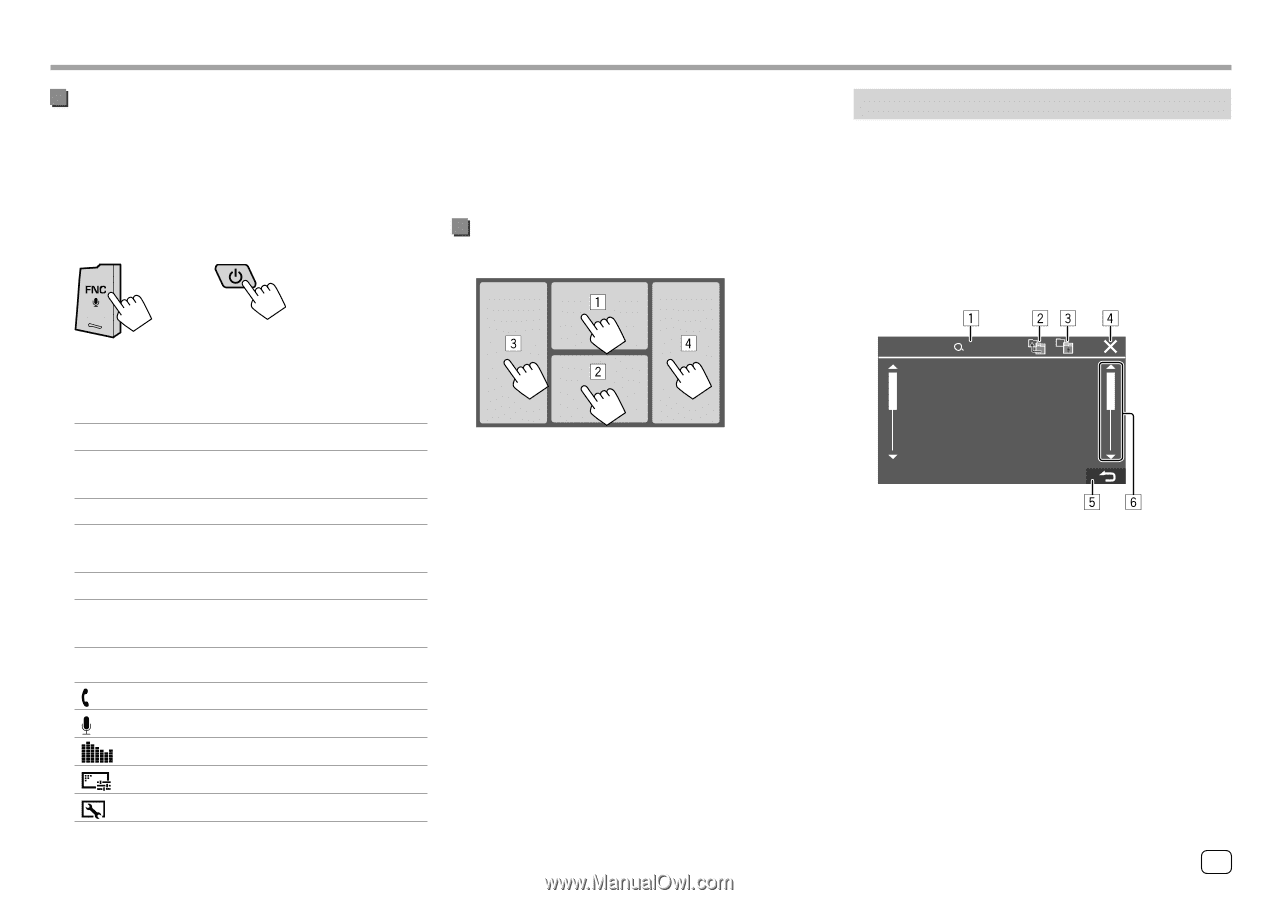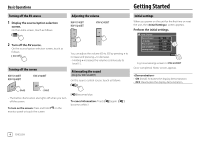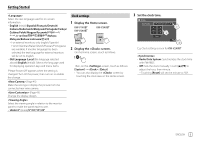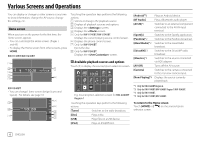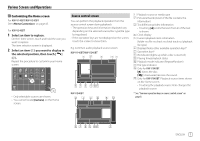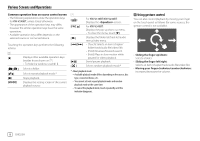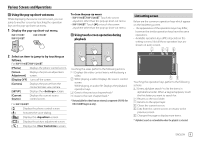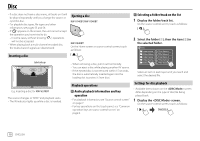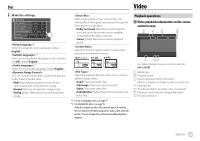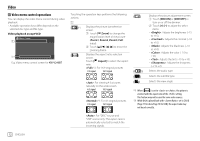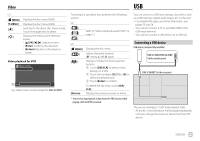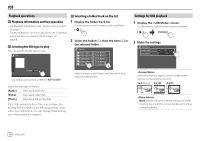JVC KW-V340BT Instruction Manual America - Page 11
Using the pop-up short-cut menu, Using touch screen operation during, playback, List/setting screen
 |
View all JVC KW-V340BT manuals
Add to My Manuals
Save this manual to your list of manuals |
Page 11 highlights
Various Screens and Operations Using the pop-up short-cut menu While displaying the source control screen, you can jump to another screen by touching the operation keys on the pop-up short-cut menu. 1 Display the pop-up short-cut menu. KW-V140BT KW-V240BT KW-V340BT To close the pop-up menu • KW-V140BT/KW-V240BT: Touch the screen anywhere other than the pop-up short-cut menu. • KW-V340BT: Touch [K] or touch the screen anywhere other than the pop-up short-cut menu. Using touch screen operation during playback List/setting screen Below are the common operation keys which appear on the list/setting screen. • The appearance of the operation keys may differ, however the similar operation keys have the same operations. • Available operation keys differ depends on the setting screens. Not all these operation keys are shown on every screen. 2 Select an item to jump to by touching as follows. For KW-V140BT/KW-V240BT: [Phone] Displays the phone control screen. [Screen Displays the picture adjustment Adjustment] screen. [Display OFF] Turns off the screen. [Camera] Displays the picture from the connected rear view camera. [SETUP] Displays the screen. [Current Source] Displays the current source control screen. For KW-V340BT: [ ] Displays the phone control screen. [ ] Activates the voice dialing. [ ] Displays the screen. [ ] Displays the picture adjustment screen. [ ] Displays the screen. Touching the areas performs the following actions: 1 Displays the video control menu while playing a video. 2 While playing a video: Displays the source control screen. While playing an audio file: Displays the playback operation keys. 3 Goes to the previous chapter/track.* 4 Goes to the next chapter/track.* * Not available for video from an external component (AV-IN) (for KW-V240BT Region 4 only). A-Z Touching the operation keys performs the following actions: 1 Enters alphabet search* to list the items in alphabetical order. When a keypad appears, touch the first letter you want to search for. 2 Returns to the root folder. 3 Returns to the upper layer. 4 Closes the current screen. 5 Exits from the current screen or returns to the previous screen. 6 Changes the page to display more items. * Alphabet search is not available when the playlist is selected. ENGLISH 9