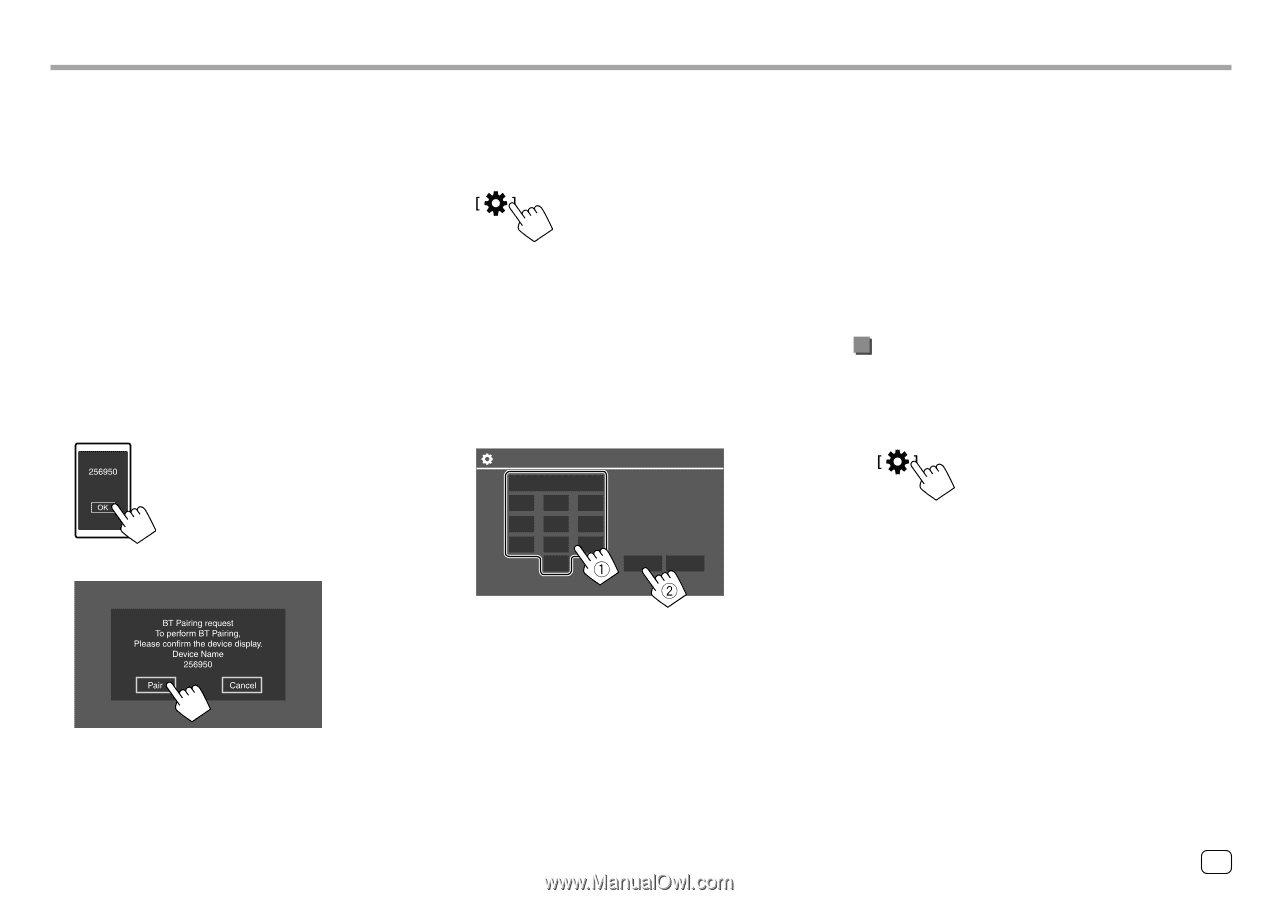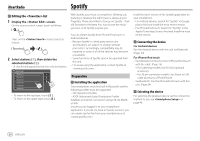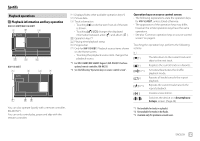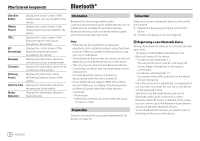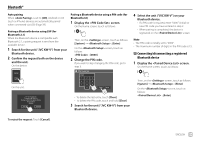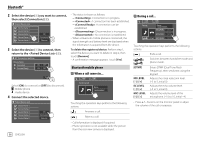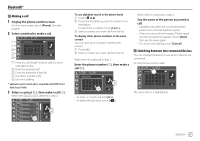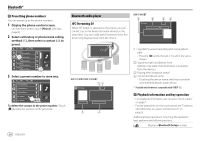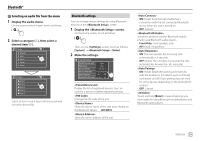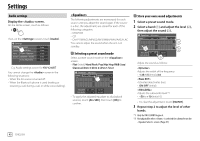JVC KW-V340BT Instruction Manual America - Page 37
Connecting/disconnecting a registered, Bluetooth device
 |
View all JVC KW-V340BT manuals
Add to My Manuals
Save this manual to your list of manuals |
Page 37 highlights
Bluetooth® Auto pairing When is set to [ON], Android or iOS (such as iPhone) devices are automatically paired when connected via USB. (Page 39) Pairing a Bluetooth device using SSP (for Bluetooth 2.1) When the Bluetooth device is compatible with Bluetooth 2.1, a pairing request is sent from the available device. 1 Search for the unit ("JVC KW-V") from your Bluetooth device. 2 Confirm the request both on the device and the unit. On the device: On the unit: Pairing a Bluetooth device using a PIN code (for Bluetooth 2.0) 1 Display the screen. On the Home screen, touch as follows: Then, on the screen, touch as follows: [System] → : [Enter] On the screen, touch as follows: : [0000] 2 Change the PIN code. If you wish to skip changing the PIN code, go to step 3. PIN Code Set 0000 1 2 3 4 5 6 7 8 9 0 Enter Clear • To delete the last entry, touch [Clear]. • To delete the PIN code, touch and hold [Clear]. 3 Search for the unit ("JVC KW-V") from your Bluetooth device. 4 Select the unit ("JVC KW-V") on your Bluetooth device. • If a PIN code is required, enter "0000" (initial) or new PIN code you have entered in step 2. • When pairing is completed, the device is registered on the screen. Note • The PIN code is initially set to "0000". • The maximum number of digits in the PIN code is 15. Connecting/disconnecting a registered Bluetooth device 1 Display the screen. On the Home screen, touch as follows: Then, on the screen, touch as follows: [System] → : [Enter] On the screen, touch as follows: : [Enter] To reject the request: Touch [Cancel]. ENGLISH 35