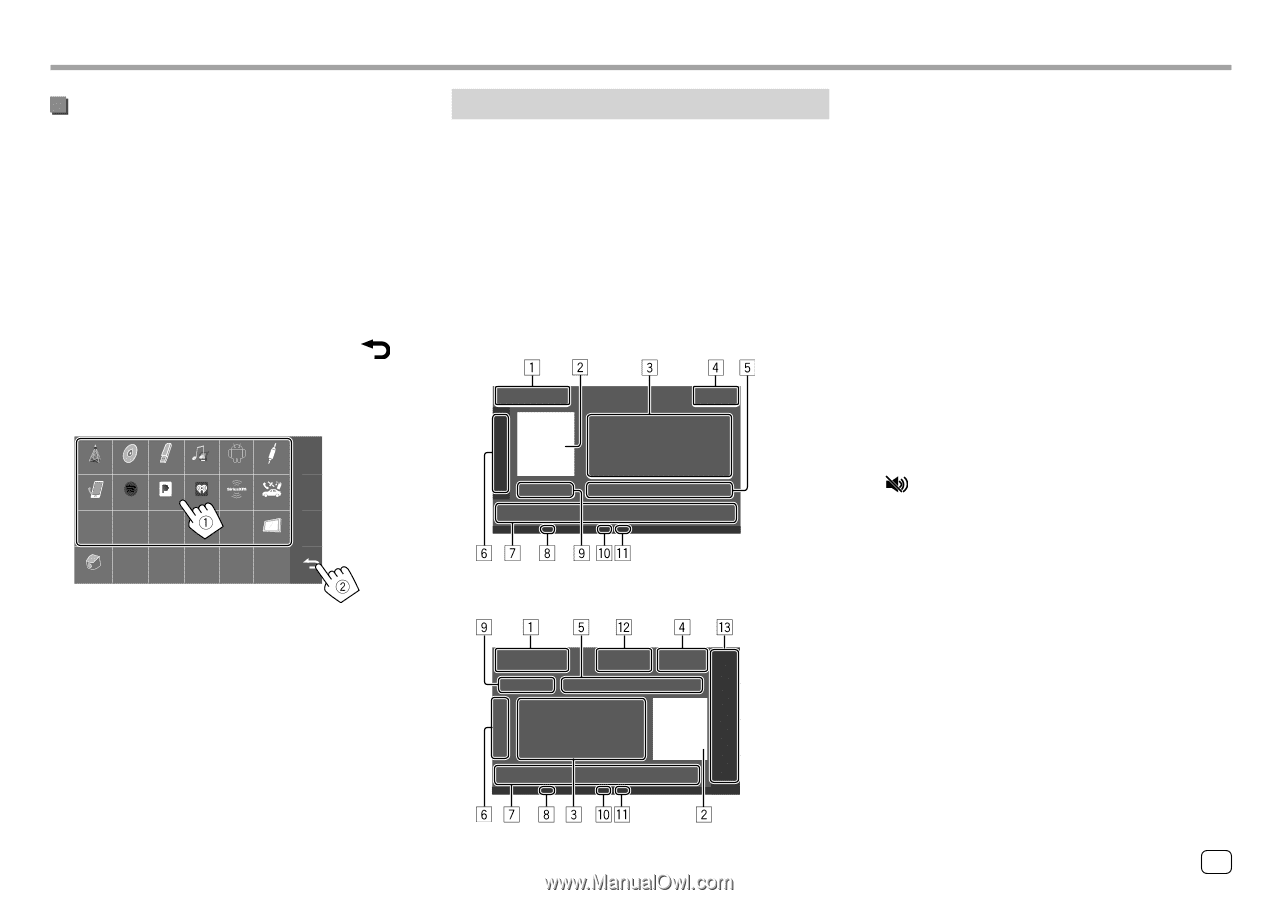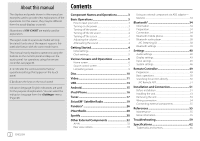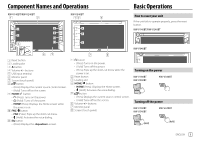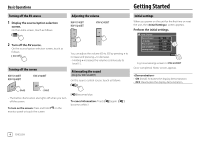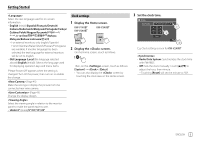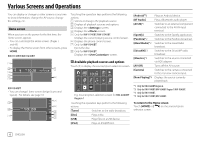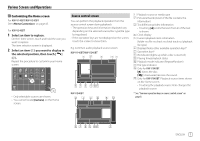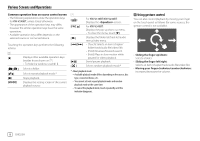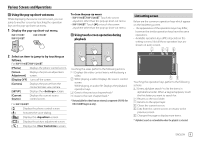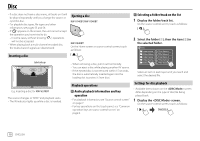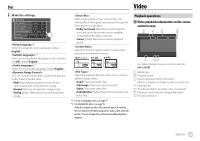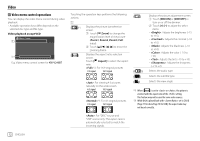JVC KW-V340BT Instruction Manual America - Page 9
Source control screen, Customizing the Home screen
 |
View all JVC KW-V340BT manuals
Add to My Manuals
Save this manual to your list of manuals |
Page 9 highlights
Various Screens and Operations Customizing the Home screen For KW-V140BT/KW-V240BT See on page 45. For KW-V340BT 1 Select an item to replace. On the Home screen, touch and hold the icon you want to replace. The item selection screen is displayed. 2 Select an item (1) you want to display in the selected position, then touch [ ] (2). Repeat the procedure to customize your Home screen. Tuner Disc USB iPod Android™ AV-IN Phone Spotify Pandora iHeart Radio SiriusXM Maestro AV Off Camera • Only selectable sources are shown. • You cannot locate [Camera] on the Home screen. Source control screen You can perform the playback operation from the source control screen during playback. • The operation keys and information displayed vary depending on the selected source/disc type/file type being played. • If the operation keys are not displayed on the screen, touch the screen to show them. E.g. Common audio playback source screen: KW-V140BT/KW-V240BT KW-V340BT 1 Playback source or media type 2 Picture/artwork (shown if the file contains the information) 3 Track/file/song/video information • Touching [H] scrolls the text if not all of the text is shown. 4 Clock display 5 Current playback item information (folder no./file no./track no./total track no./playback file type) 6 Displays/hides other available operation keys* 7 Operation keys* 8 IN indicator (lights up while a disc is inserted) 9 Playing time/playback status p Playback mode indicator (Repeat/Random) q File type indicator w Only for KW-V340BT: [M]: Ejects the disc. [ ]: Attenuates/restores the sound. e Only for KW-V340BT: Playback source items shown on the Home screen. • Touching the playback source item changes the playback source. * See "Common operation keys on source control screen" on page 8. ENGLISH 7