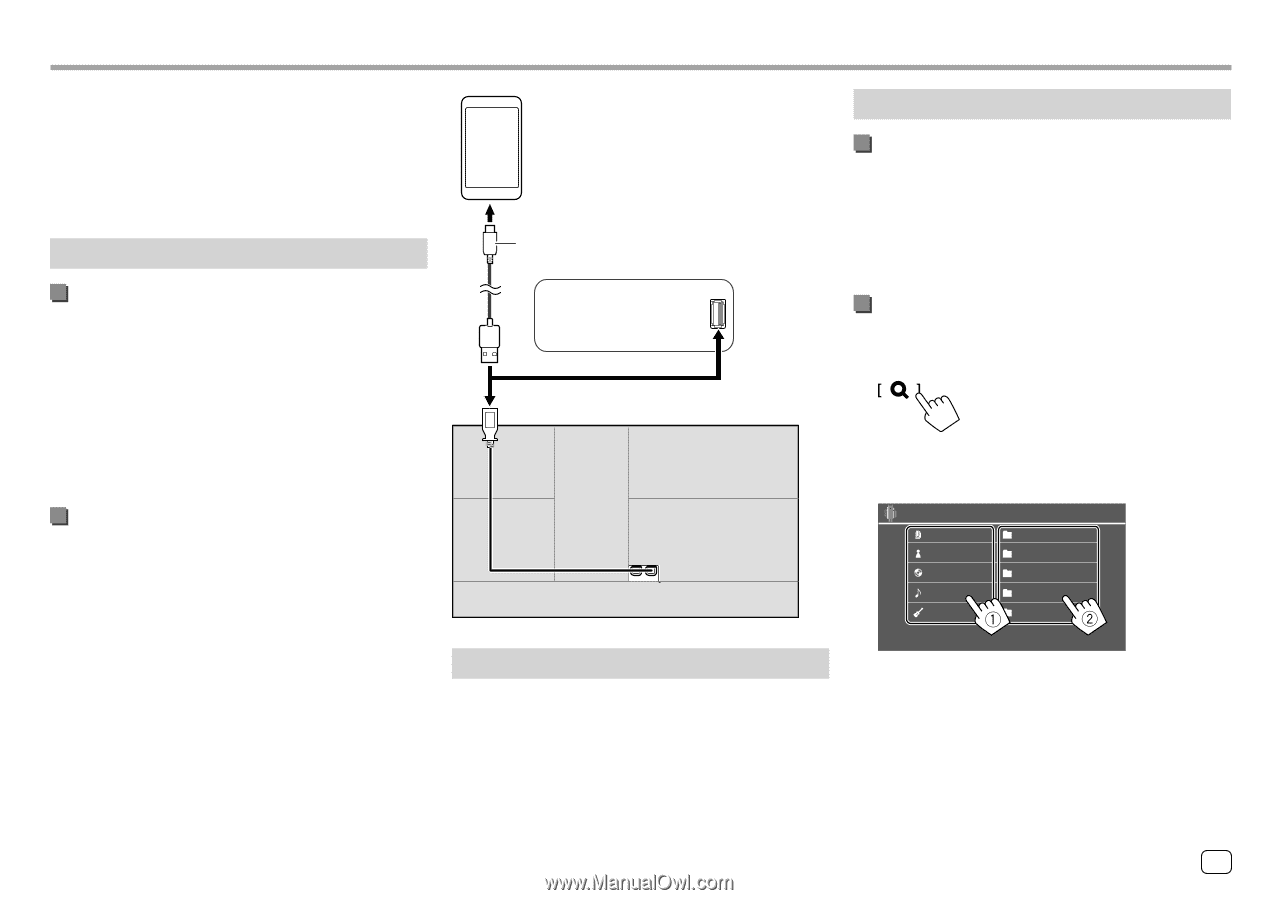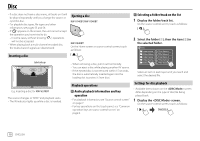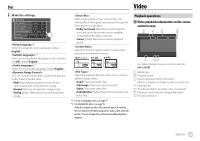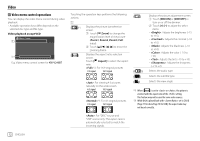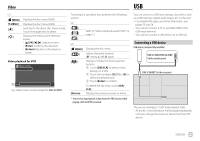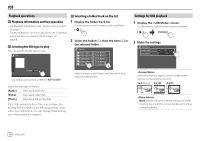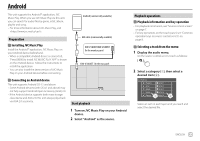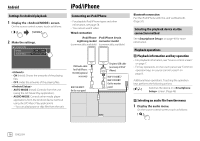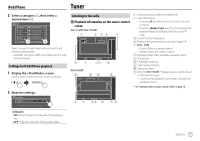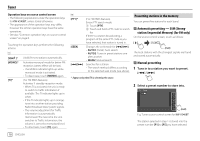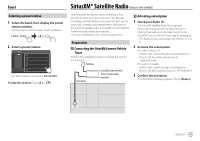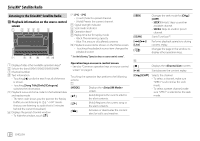JVC KW-V340BT Instruction Manual America - Page 17
Android
 |
View all JVC KW-V340BT manuals
Add to My Manuals
Save this manual to your list of manuals |
Page 17 highlights
Android This unit supports the Android™ application, JVC Music Play. When you use JVC Music Play via this unit, you can search for audio files by genre, artist, album, playlist and song. • For more information about JVC Music Play, visit . Preparation Installing JVC Music Play Install the Android™ application, JVC Music Play, on your Android device beforehand. • When a compatible Android device is connected, "Press [VIEW] to install JVC MUSIC PLAY APP" is shown on the Android device. Follow the instructions to install the application. • You can also install the latest version of JVC Music Play on your Android device before connecting. Android (commercially available) USB cable (commercially available) KW-V140BT/KW-V240BT: On the monitor panel KW-V340BT: On the rear panel Connecting an Android device This unit supports Android OS 4.1 and above. • Some Android devices (with OS 4.1 and above) may not fully support Android Open Accessory (AOA) 2.0. • If the Android device supports both mass storage class device and AOA 2.0, this unit always plays back via AOA 2.0 as priority. Start playback 1 Turn on JVC Music Play on your Android device. 2 Select "Android" as the source. Playback operations Playback information and key operation • For playback information, see "Source control screen" on page 7. • For key operations on the touch panel, see "Common operation keys on source control screen" on page 8. Selecting a track from the menu 1 Display the audio menu. On the source control screen, touch as follows: 2 Select a category (1), then select a desired item (2). Android Playlists Artist Album Songs Genres Artist 1 Artist 2 Artist 3 Artist 4 Artist 5 Select an item in each layer until you reach and select the desired file. ENGLISH 15