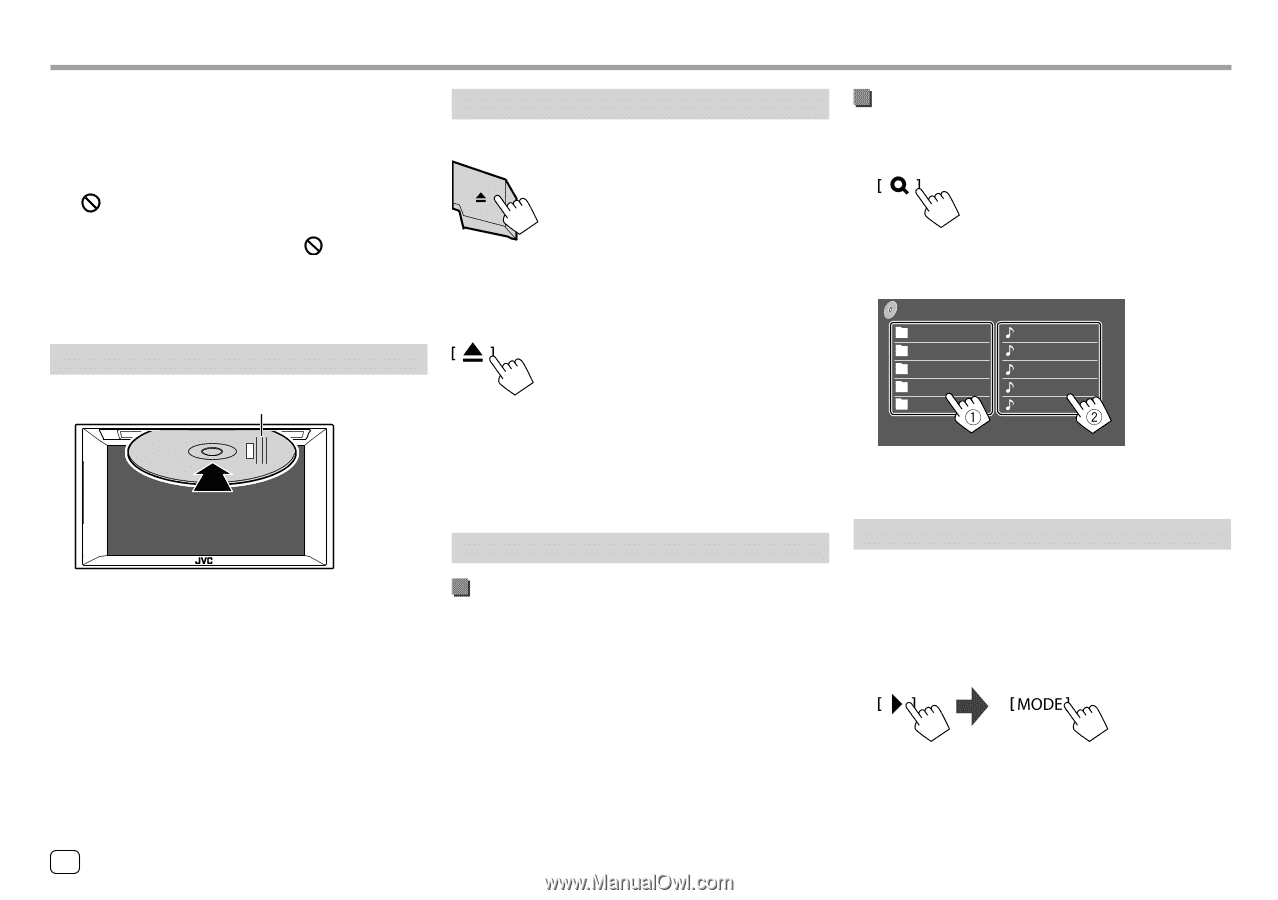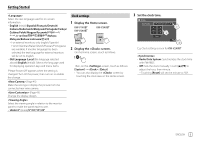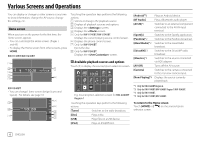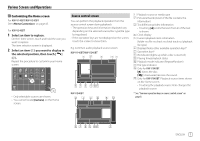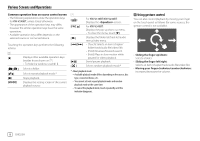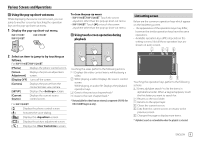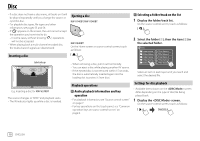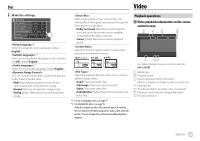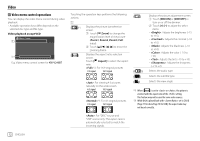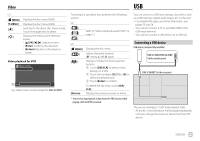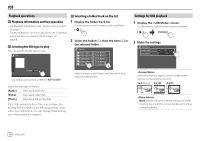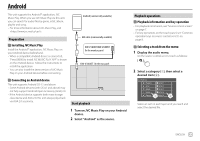JVC KW-V340BT Instruction Manual America - Page 12
Inserting a disc
 |
View all JVC KW-V340BT manuals
Add to My Manuals
Save this manual to your list of manuals |
Page 12 highlights
Disc • If a disc does not have a disc menu, all tracks on it will be played repeatedly until you change the source or eject the disc. • For playable disc types, file types and other information, see pages 55 and 56. • If " " appears on the screen, the unit cannot accept the operation you have tried to do. - In some cases, without showing " ", operations will not be accepted. • When playing back a multi-channel encoded disc, the multi-channel signals are downmixed. Inserting a disc Label side up Ejecting a disc KW-V140BT/KW-V240BT KW-V340BT On the Home screen or source control screen, touch as follows: • When removing a disc, pull it out horizontally. • You can eject a disc while playing another AV source. • If the ejected disc is not removed within 15 seconds, the disc is automatically inserted again into the loading slot to protect it from dust. Selecting a folder/track on the list 1 Display the folder/track list. On the source control screen, touch as follows: 2 Select the folder (1), then the item (2) in the selected folder. DISC Folder Name 1 Folder Name 2 Folder Name 3 Folder Name 4 Folder Name 5 File Name 1 File Name 2 File Name 3 File Name 4 File Name 5 Select an item in each layer until you reach and select the desired file. E.g. Inserting a disc for KW-V240BT The source changes to "DISC" and playback starts. • The IN indicator lights up while a disc is inserted. Playback operations Audio playback information and key operation • For playback information, see "Source control screen" on page 7. • For key operations on the touch panel, see "Common operation keys on source control screen" on page 8. Settings for disc playback • Available items shown on the screen differ depending on the type of disc/file being played back. 1 Display the screen. On the source control screen, touch as follows: 10 ENGLISH