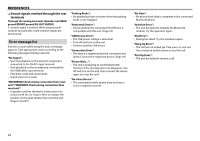JVC KW-V51BT Instruction Manual - Page 49
Connecting a Smartphone, Connecting external components, Connecting microphone for Bluetooth
 |
View all JVC KW-V51BT manuals
Add to My Manuals
Save this manual to your list of manuals |
Page 49 highlights
CONNECTION/INSTALLATION R Connecting a Smartphone Android, etc. (with HDMI) (commercially available) Android, etc. (with MHL) (commercially available) R Connecting external components R Connecting microphone for Bluetooth Connect the microphone (5) to the MIC terminal. • To install the microphone, peel off the adhesive tape, fix on the installation position, then adjust the direction of the microphone to face the driver. After installing, fix the microphone cable to the car with clamps (commercially available). Micro USB Micro USB to USB cable (commercially available) Micro HDMI (Type D) KS-U61 (optional accessory)* Micro HDMI to HDMI adapter (commercially available) 1.8 m 0.8 m KS-U60 (optional accessory) 1.8 m If you connect the HDMI/MHL connector, fix the HDMI/MHL cable using the fixture (6) and screw (7). 6 7 HDMI/MHL cable * Use conversion adapter to connect to smartphones if necessary. 1 AV-OUT/Video output (Yellow) 2 Rear view camera input (Yellow) 3 Audio Video input (AV-IN1) • Connect the following type of 4-pole mini plug: 13 24 1 Left audio 2 Right audio 3 Ground 4 Composite video 4 HDMI/MHL input 5 Subwoofer preout (monaural output)* • Subwoofer left output (White) • Subwoofer right output (Red) 6 Rear preout* • Audio left output (White) • Audio right output (Red) 7 Front preout* • Audio left output (White) • Audio right output (Red) 8 AV-OUT/ Audio output (ø3.5 mini jack) Resistance-free stereo type mini plug * When connecting an external amplifier, connect its ground wire to the chassis of the car; otherwise the unit may be damaged. 5 ENGLISH 49