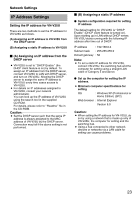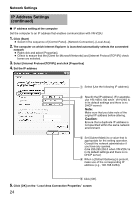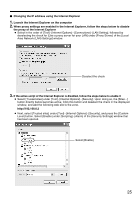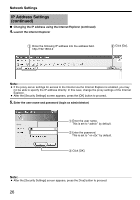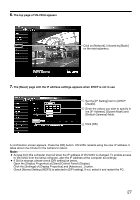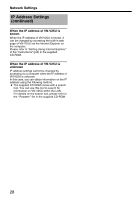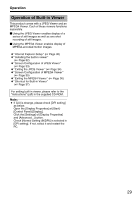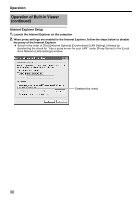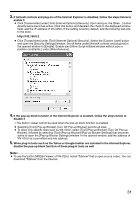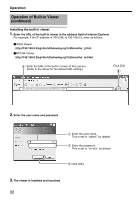JVC V25U Startup Guide - Page 27
The top of VN-V25U appears, The [Basic] with the IP address settings appears when DHCP is
 |
View all JVC V25U manuals
Add to My Manuals
Save this manual to your list of manuals |
Page 27 highlights
6. The top page of VN-V25U appears Click on [Network], followed by [Basic] on the next submenu. 7. The [Basic] page with the IP address settings appears when DHCP is not in use A Set the [IP Setting] item to [DHCP Disable]. B Enter the values you wish to specify in the [IP Address], [Subnet Mask] and [Default Gateway] fields. C Click [OK]. A confirmation screen appears. Press the [OK] button. VN-V25U restarts using the new IP address. It takes about one minute for the camera to reboot. Note: ● Access from this computer may fail when the IP address of VN-V25U is changed. To enable access to VN-V25U from the same computer, alter the IP address at the computer accordingly. ● If GUI is strange, please check [DPI setting] as below. Open the [Display Properties] at [Start]-[Control Panel]-[Display]. Click the [Settings] of [Display Properties] and [Advanced...] button. Check [Normal Setting (96DPI)] is selected in [DPI setting]. If not, select it and restart the PC. 27