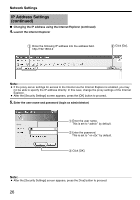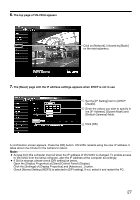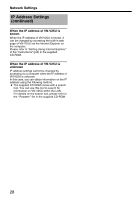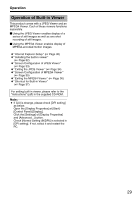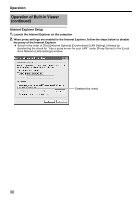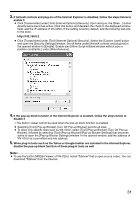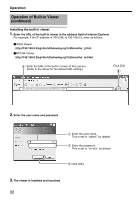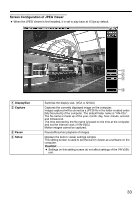JVC V25U Startup Guide - Page 31
disable
 |
View all JVC V25U manuals
Add to My Manuals
Save this manual to your list of manuals |
Page 31 highlights
3. If ActiveX controls and plug-ins of the Internet Explorer is disabled, follow the steps below to enable it ● Click [Trusted sites] under [Tool]-[Internet Options]-[Security]. Upon doing so, the [Sites...] button directly below becomes active. Click this button and deselect the check in the displayed window. Next, add the IP address of VN-V25U. If the setting is factory default, add the following web site to the zone. http://192.168.0.2 ● Click [Trusted sites] under [Tool]-[Internet Options]-[Security]. Select the [Custom Level] button and open the [Security Settings] window. Set all items under [ActiveX controls and plug-ins] in the opened window to [Enable]. Enable also [Allow Script-initiated window without size or position constraints.] under [Miscellaneous]. 4. If the pop-up block function of the Internet Explorer is enabled, follow the steps below to disable it T The built-in viewer cannot be used when the pop-up block function is enabled. ● Selecting [Tool]-[Pop-up Blocker]-[Turn Off Pop-up Blocker] permits all sites. ● To allow only specific sites such as VN-V25U, select [Tool]-[Pop-up Blocker]-[Turn On Pop-up Blocker], followed by selecting [Tool]-[Pop-up Blocker]-[Pop-up Blocker Settings] that becomes active to open the [Pop-up Blocker Settings] window. In the opened window, add the address of VN-V25U as a permitted web site address. 5. When plug-in tools such as the Yahoo or Google toolbar are included in the Internet Explorer, disable the pop-up block function of these plug-in tools as well Note: ● To use the built-in MPEG4 Viewer of VN-V25U, install "ffdshow" that is open source codec. You can download "ffdshow" from the Internet. 31