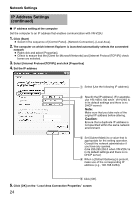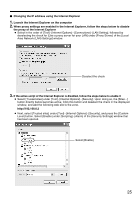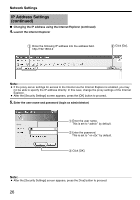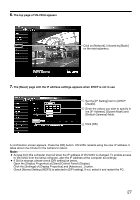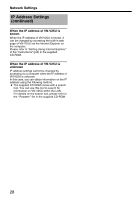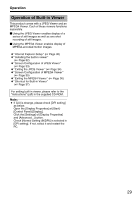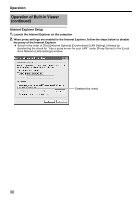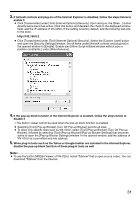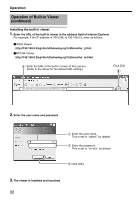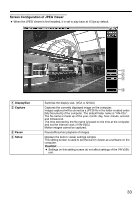JVC V25U Startup Guide - Page 29
Operation, Operation of Built-in Viewer
 |
View all JVC V25U manuals
Add to My Manuals
Save this manual to your list of manuals |
Page 29 highlights
Operation Operation of Built-in Viewer This product comes with a JPEG Viewer and an MPEG4 Viewer. Each of these viewers functions separately. Ⅵ Using the JPEG Viewer enables display of a series of still images as well as one-shot recording of still images. Ⅵ Using the MPEG4 Viewer enables display of MPEG4-encoded motion images. ࡗAInternet Explorer SetupB (A Page 30) ࡗAInstalling the built-in viewerB (A Page 32) ࡗAScreen Configuration of JPEG ViewerB (A Page 33) ࡗAExiting the JPEG ViewerB (A Page 34) ࡗAScreen Configuration of MPEG4 ViewerB (A Page 35) ࡗAExiting the MPEG4 ViewerB (A Page 36) ࡗAShortcut for Built-in ViewerB (A Page 37) For setting built-in viewer, please refer to the "Instructions" (pdf) in the supplied CD-ROM. Note: ● If GUI is strange, please check [DPI setting] as below. Open the [Display Properties] at [Start][Control Panel]-[Display]. Click the [Settings] of [Display Properties] and [Advanced...] button. Check [Normal Setting (96DPI)] is selected in [DPI setting]. If not, select it and restart the PC. 29