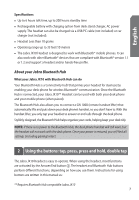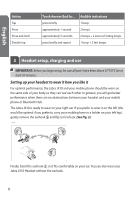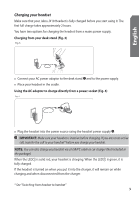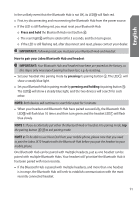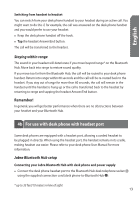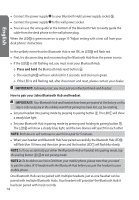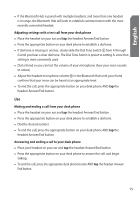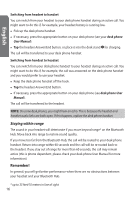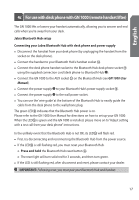Jabra JX10 User Manual - Page 12
Switching from headset to handset
 |
UPC - 706487008651
View all Jabra JX10 manuals
Add to My Manuals
Save this manual to your list of manuals |
Page 12 highlights
English Adjusting settings with a test call from your desk phone • Place the headset on your ear and tap the headset Answer/End button. • Lift your desk phone handset and listen for a dial tone in your headset. • If dial tone is missing or unclear, slowly slide the Dial Tone Switch from A through G until you hear a clear dial tone. The Dial Tone Switch is preset to setting A, since that setting is most commonly used. • Dial a friend so you can test the volume of your microphone (how your voice sounds to others). • Adjust the headset microphone volume in the Bluetooth Hub until your friend confirms that your voice can be heard at an appropriate level. • To end the call, replace the desk phone handset and tap the headset Answer/End button. Use Making and ending a call from your desk phone • Place the headset on your ear and tap the headset Answer/End button. • Lift the desk phone handset and listen for the dial tone. • Dial the desired number. • To end the call, replace the desk phone handset AND tap the headset Answer/End button. Answering and ending a call to your desk phone • Place the headset on your ear and tap the headset Answer/End button. • Lift the desk phone handset to connect the call. • To end the call, replace desk phone handset AND tap the headset Answer/End button. Switching from headset to handset You can switch from your headset to your desk phone handset during an active call. You might want to do this if, for example, your headset battery is running low. • Pick up the desk phone handset. • Tap the headset Answer/End button, or place it into the desk stand for charging. The call will be transferred to your desk phone handset. 12