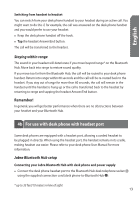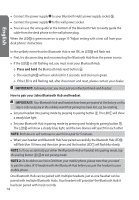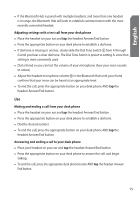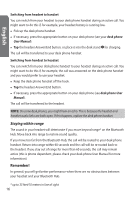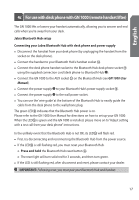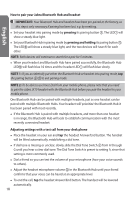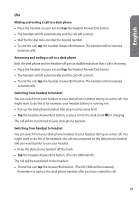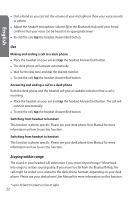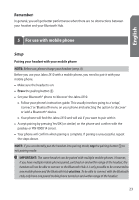Jabra JX10 User Manual - Page 18
pressing and holding - with bluetooth hub
 |
UPC - 706487008651
View all Jabra JX10 manuals
Add to My Manuals
Save this manual to your list of manuals |
Page 18 highlights
English How to pair your Jabra Bluetooth Hub and headset IMPORTANT: Your Bluetooth Hub and headset have been pre-paired at the factory, so this step is only necessary if pairing has been lost, e.g. by resetting. • Set your headset into pairing mode by pressing its pairing button . The LED will show a steady blue light. • Set your Bluetooth Hub in pairing mode by pressing and holding its pairing button . The LED will show a steady blue light, and the two devices will 'search' for each other. NOTE: Both devices will continue to search for a pair for 5 minutes. • When your headset and Bluetooth Hub have paired successfully, the Bluetooth Hub LED will flash blue 10 times and the headset LED will flash blue slowly. NOTE 1: If you accidentally put either the Bluetooth Hub or headset into pairing mode, tap the pairing button / to exit pairing mode. NOTE 2: To be able to use Voice Dial from your mobile phone, please note that you need to pair the Jabra JX10 headset with the Bluetooth Hub before you pair the headset to your mobile phone. One Bluetooth Hub can be paired with multiple headsets, just as one headset can be paired with multiple Bluetooth Hubs. Your headset will 'prioritize' the Bluetooth Hub it has been paired with most recently. • If the Bluetooth Hub is paired with multiple headsets, and more than one headset is in range, the Bluetooth Hub will seek to establish communication with the most recently connected headset. Adjusting settings with a test call from your desk phone • Place the headset on your ear and tap the headset Answer/End button. The handset will be lifted automatically, establishing a dial tone. • If dial tone is missing or unclear, slowly slide the Dial Tone Switch from A through G until you hear a clear dial tone. The Dial Tone Switch is preset to setting A, since that setting is most commonly used. • Dial a friend so you can test the volume of your microphone (how your voice sounds to others). • Adjust the headset microphone volume in the Bluetooth Hub until your friend confirms that your voice can be heard at an appropriate level. • To end the call, tap the headset Answer/End button. The handset will be lowered automatically. 18