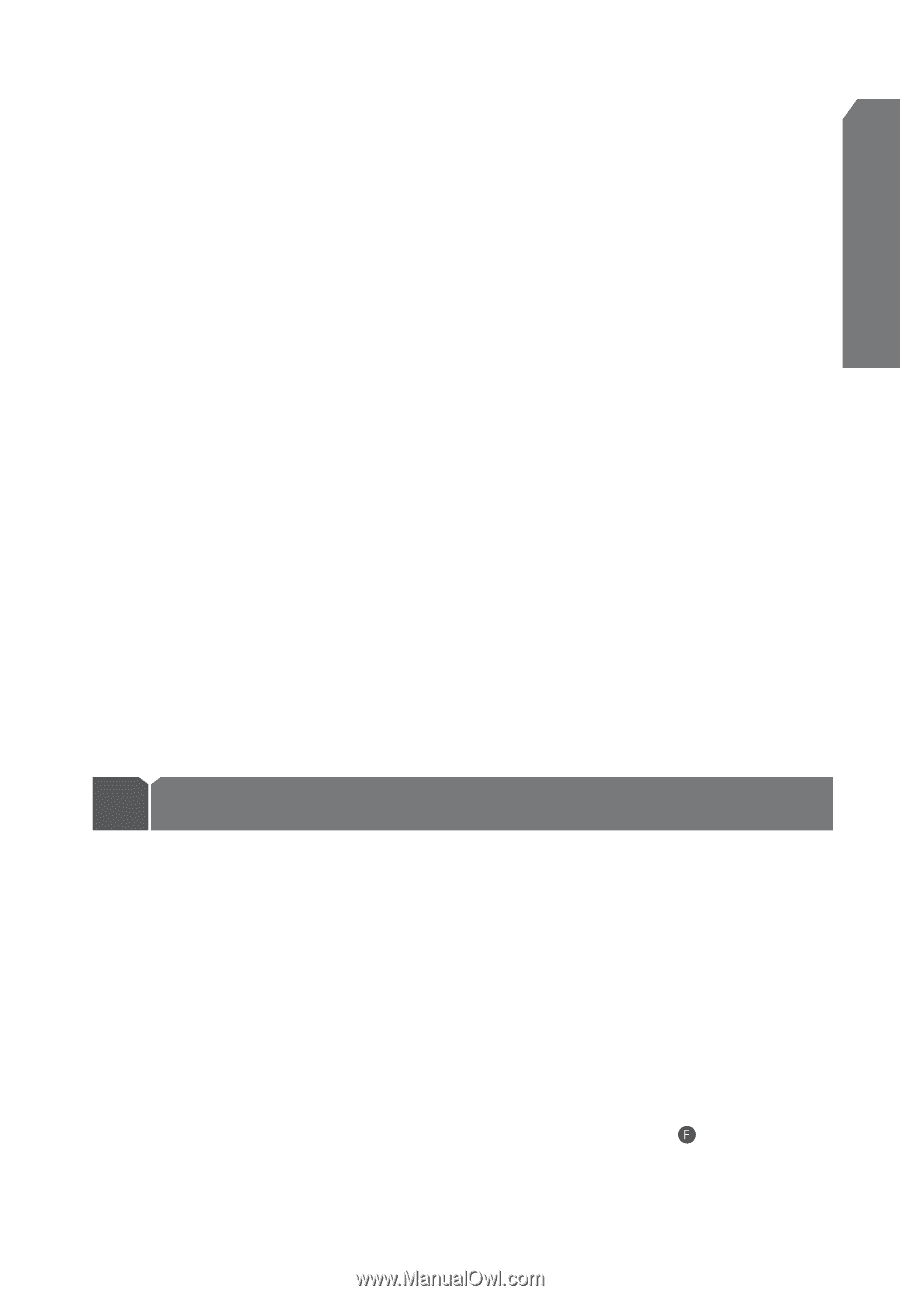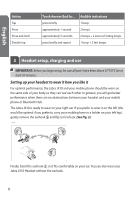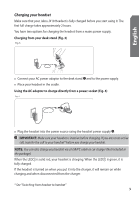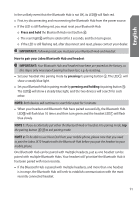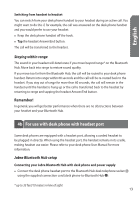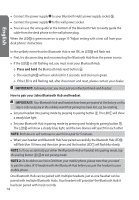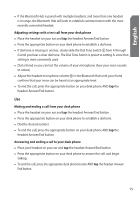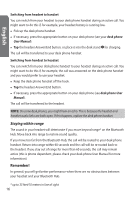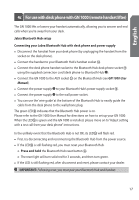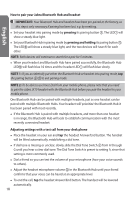Jabra JX10 User Manual - Page 13
For use with desk phone with headset port
 |
UPC - 706487008651
View all Jabra JX10 manuals
Add to My Manuals
Save this manual to your list of manuals |
Page 13 highlights
English Switching from handset to headset You can switch from your desk phone handset to your headset during an active call. You might want to do this if, for example, the call was answered on the desk phone handset and you would prefer to use your headset. • Keep the desk phone handset off the hook. • Tap the headset Answer/End button. The call will be transferred to the headset. Staying within range The sound in your headset will deteriorate if you move beyond range* on the Bluetooth Hub. Move back into range to restore sound quality. If you move too far from the Bluetooth Hub, the call will be routed to your desk phone handset. Return into range within 60 seconds and the call will be re-routed back to the headset. If you stay out of range for more than 60 seconds, the call will remain in the handset until the handset is hung up or the call is transferred back to the headset by returning to range and tapping the headset Answer/End button. Remember! In general, you will get better performance when there are no obstructions between your headset and your Bluetooth Hub. 4b For use with desk phone with headset port Some desk phones are equipped with a headset port, allowing a corded headset to be plugged in directly. When using the headset port, the handset remains in its cradle, making headset use easier. Please refer to your desk phone User Manual for more information. Jabra Bluetooth Hub setup Connecting your Jabra Bluetooth Hub with desk phone and power supply • Connect the desk phone headset port to the Bluetooth Hub desk telephone socket using the supplied connection cord (desk phone-to-Bluetooth Hub ). * up to 33 feet/10 meters in line of sight 13