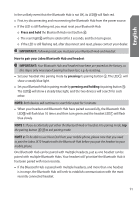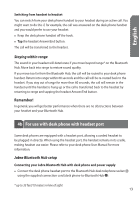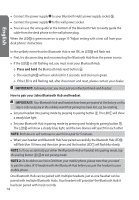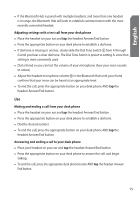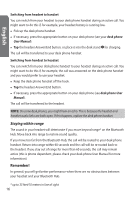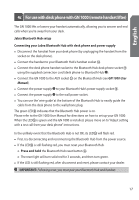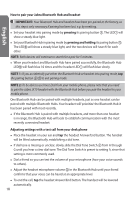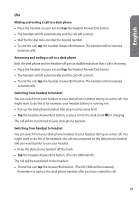Jabra JX10 User Manual - Page 16
Staying within range - won t charge
 |
UPC - 706487008651
View all Jabra JX10 manuals
Add to My Manuals
Save this manual to your list of manuals |
Page 16 highlights
English Switching from headset to handset You can switch from your headset to your desk phone handset during an active call. You might want to do this if, for example, your headset battery is running low. • Pick up the desk phone handset. • If necessary, press the appropriate button on your desk phone (see your desk phone User Manual). • Tap the headset Answer/End button, or place it into the desk stand for charging. The call will be transferred to your desk phone handset. Switching from handset to headset You can switch from your desk phone handset to your headset during an active call. You might want to do this if, for example, the call was answered on the desk phone handset and you would prefer to use your headset. • Keep the desk phone handset off the hook. • Tap the headset Answer/End button. • If necessary, press the appropriate button on your desk phone (see desk phone User Manual). The call will be transferred to the headset. NOTE: On some desk phones, you might hear an echo. This is because the headset and handset audio links are both open. If this happens, replace the desk phone handset. Staying within range The sound in your headset will deteriorate if you move beyond range* on the Bluetooth Hub. Move back into range to restore sound quality. If you move too far from the Bluetooth Hub, the call will be routed to your desk phone handset. Return into range within 60 seconds and the call will be re-routed back to the headset. If you stay out of range for more than 60 seconds, the call may remain active (this is phone dependent, please check your desk phone User Manual for more information). Remember! In general, you will get better performance when there are no obstructions between your headset and your Bluetooth Hub. * up to 33 feet/10 meters in line of sight 16