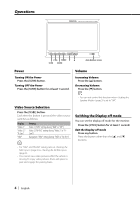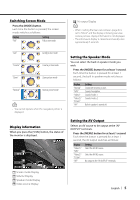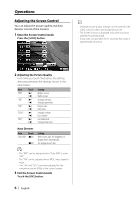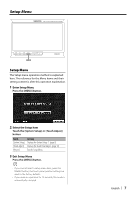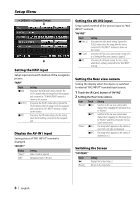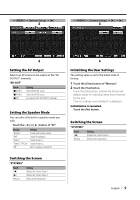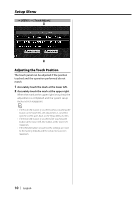Kenwood 702W Instruction Manual - Page 5
Switching Screen Mode, Setting the Speaker Mode, Setting the AV Output, Display information - monitor
 |
UPC - 019048166999
View all Kenwood 702W manuals
Add to My Manuals
Save this manual to your list of manuals |
Page 5 highlights
Switching Screen Mode Press the [MODE] button. Each time the button is pressed, the screen mode switches as follows: Display "Full" Setting Full picture mode 5 AV output Display • When (page 8) is set to "Mirror" and the display is showing rear view camera pictures, display information is not displayed. • The information display is cleared automatically after approximately 5 seconds. "Just" "Cinema" "Zoom" "Normal" Justify picture mode Cinema picture mode Zoom picture mode Normal picture mode • You cannot operate when the navigation picture is displayed. Setting the Speaker Mode You can select the built-in speaker mode you wish. Press the [MODE] button for at least 1 second. Each time the button is pressed for at least 1 second, the built-in speaker mode switches as follows: Display "Normal" "NAV" "Video1" "Video2"/ "R-Cam" "Off" Setting Sound with monitor picture. Sound of navigation. Sound of video 1. Sound of video 2. Built-in speaker is turned off. Display information When you press the [V.SEL] button, the status of the monitor is displayed. 4 1 2 3 5 1 Screen mode Display 2 Volume Display 3 Speaker mode Display 4 Video source Display Setting the AV Output Selects an AV source to be output at the "AV OUTPUT" terminals. Press the [MENU] button for at least 1 second. Each time the button is pressed for at least 1 second, the AV output switches as follows: Display "Video1"/ "NAV" "Video2"/ "R-Cam" "Off" Setting Select the AV IN1 source. Select the AV IN2 source. No output to the "AV OUTPUT" terminals. English | 5