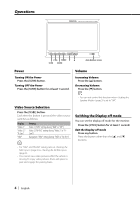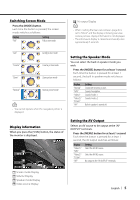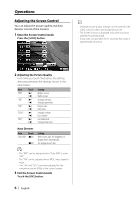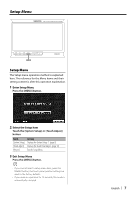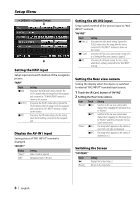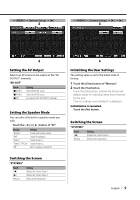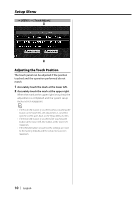Kenwood 702W Instruction Manual - Page 6
Adjusting the Screen Control - display
 |
UPC - 019048166999
View all Kenwood 702W manuals
Add to My Manuals
Save this manual to your list of manuals |
Page 6 highlights
Operations Adjusting the Screen Control You can adjust the picture quality and Auto dimmer control of the monitor. 1 Enter the Screen Control mode Press the [SCRN] button. • Separate picture quality settings can be stored for the video, control screens and navigation picture. • The Screen Control is displayed only when you have applied the parking brake. • If you make no operation for 15 seconds, this mode is automatically canceled. 2 Adjusting the Picture Quality Each time you touch the button, the setting alternates between the settings shown in the table below. Item Touch Setting "BRT" [3] Brighter screen [2] Darker screen "TIN" [3] Stronger red level [2] Stronger green level "COL" [3] Deeper color [2] Paler color "CONT" [3] [2] Stronger contrast Less contrast "BLK" [3] Less black level [2] Stronger black level Auto Dimmer Item Touch "Auto DIM" [7On] [7Off ] Setting When it gets dark, the brightness of display lowers automatically. The display doesn't dim. • The "BRT" can be adjusted when "Auto DIM" is set to "Off". • The "TIN" can be adjusted when NTSC video signal is input. • The "TIN" and "COL" cannot be adjusted for the navigation picture (RGB) or the control screen. 3 Exit the Screen Control mode Touch the [OK] button. 6 | English