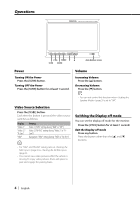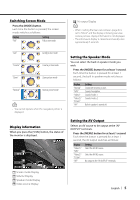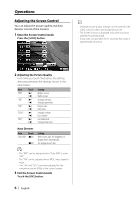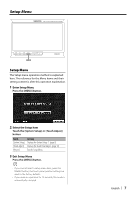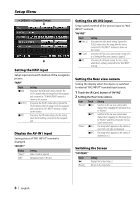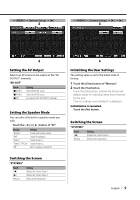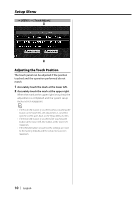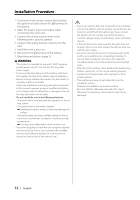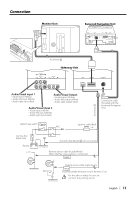Kenwood 702W Instruction Manual - Page 8
Setting the AV-IN2 input, Setting the Rear view camera, Switching the Screen, Setting the NAV input - navigation
 |
UPC - 019048166999
View all Kenwood 702W manuals
Add to My Manuals
Save this manual to your list of manuals |
Page 8 highlights
Setup Menu = [MENU] = [System Setup] « « Setting the NAV input Setup input and switch method of the navigation picture. "NAV" Touch [7RGB] [7AV-IN1] [7Off ] Setting It becomes the RGB mode setting. Operate the [V.SEL] button when the image from the navigation unit connected to "TO NAVIGATION" terminal is shown on the monitor. It becomes the AV-IN1 mode setting. Operate the [V.SEL] button when the image from the navigation unit connected to "AV1 INPUT" terminal is shown on the monitor. It becomes the Off mode setting. Use this setting when there's nothing connected to the navigation unit. Display the AV-IN1 input Setting status of "AV1 INPUT" terminal is displayed. "AV-IN1" Display "Video 1" "NAV" Setting Video 1 mode is selected. Navigation mode is selected. Setting the AV-IN2 input Setup switch method of the picture input to "AV2 INPUT" terminal. "AV-IN2" Touch [7Video 2] [7R-Cam] [7Off] Setting It becomes the video mode setting. Operate the [V.SEL] button when the image from the device connected to "AV2 INPUT" terminal is shown on the monitor. It becomes the Rear view camera mode setting. refer to (page 8). It becomes the Off mode setting. Use this setting when there's nothing connected to the "AV2 INPUT" terminal. Setting the Rear view camera Setting the display when this device is switched to internal "AV2 INPUT" terminal input source. 1 Touch the [R-Cam] button of "AV-IN2". 2 Setting the Rear view camera. Item Touch "Reverse" [7On] [7Off] "Mirror" [7On] [7Off] Setting Switches to the rear view camera video display when engaging the shift knob of car to "Reverse". Switches to the rear view camera video display when engaging the shift knob of car to "Reverse" and then pressing the [V.SEL] switch several times. The image which appeares in the camera is turned left-side right and displayed. The image which appeares in the camera is displayed as it is. Switching the Screen "SYSTEM1" Touch [3] [Return] Setting Displays the System Setup-2. Return to the setup menu. 8 | English