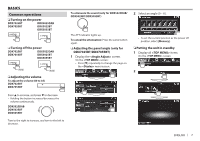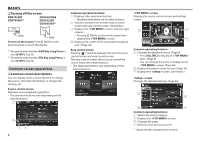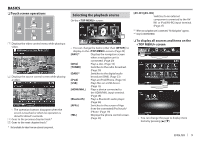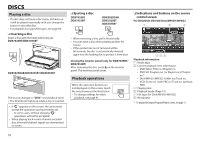Kenwood DDX7025BT Operation Manual - Page 12
Selecting a folder/track on the list, Video menu operations
 |
View all Kenwood DDX7025BT manuals
Add to My Manuals
Save this manual to your list of manuals |
Page 12 highlights
DISCS ❏ Selecting a folder/track on the list 1 2 Select the folder (1), then the item in the selected folder (2). • Repeat the procedure until you select the desired track. • You can change the page to display more items by pressing [J]/[K]. • Press [ ] to open the folder containing the current track. • Press [ ] to return to the root folder. • Press [ ] to return to the upper layer. ❏ Video menu operations You can display the video menu screen during video playback. • Available items on the screen differ depending on the types of the loaded disc and playback files. • The operation buttons disappear when the screen is touched or when no operation is done for about 5 seconds. * * [ZOOM]* [Aspect] [PictureAdjust] [Audio]* [Subtitle]* [Angle]* [MENU]* [T MENU]* [CUR]* [Highlight]* Displays the picture size selecting screen. (Page 42) Selects the aspect ratio. (Page 42) Displays the picture adjustment screen. (Page 41) Selects the audio type (or channel for DVD-VR). Selects the subtitle type. Selects the view angle. Displays the disc menu. Displays the disc menu (DVD). Displays the menu/scene selecting screen. • [J] [K] [H] [I]: Selects an item. • [Enter]: Confirms the selection. • [Return]: Returns to the previous screen. Switches to the direct disc menu mode. Touch the target item to select. • To restore the screen, press AV on the monitor panel. * May not appear depending on the media/file etc. 12