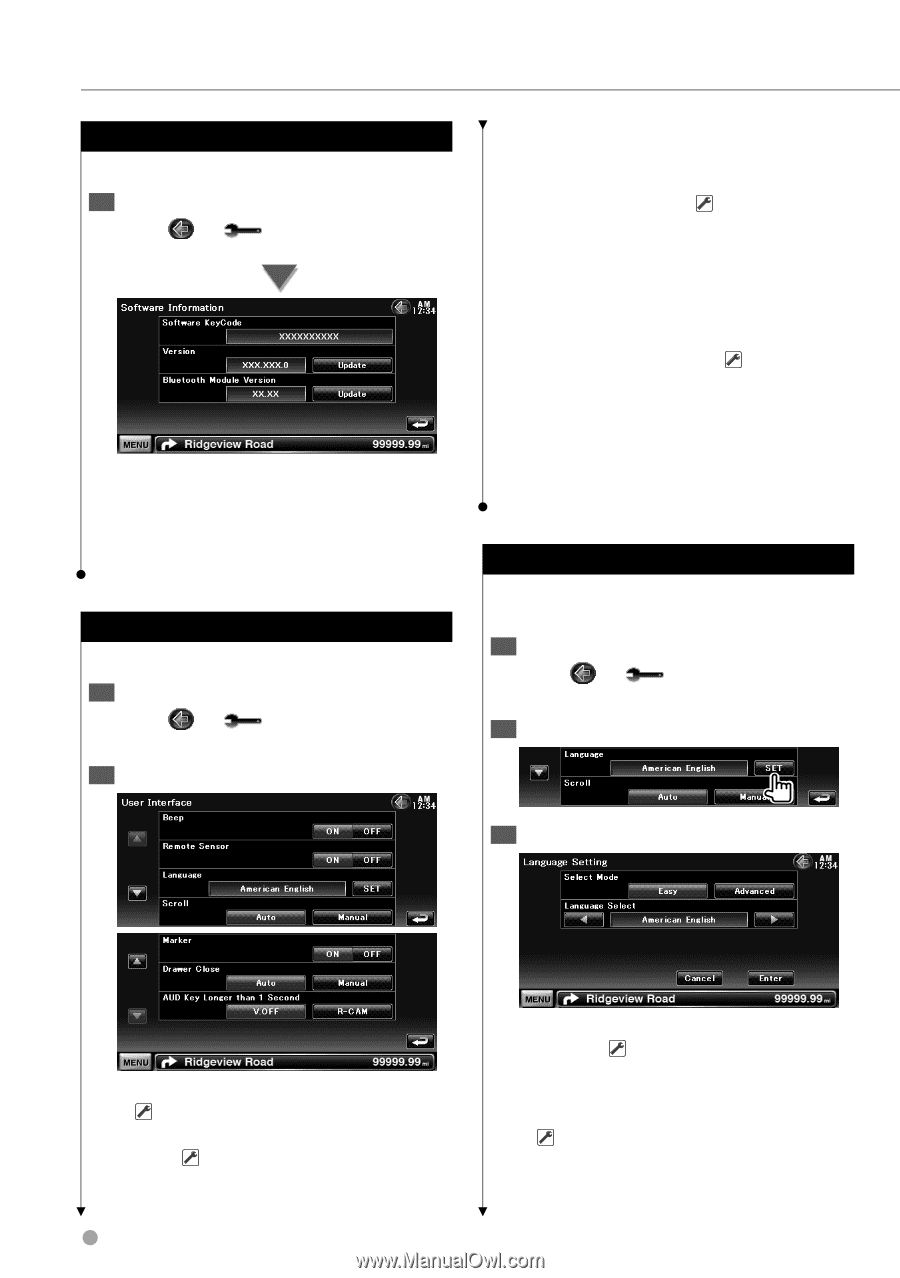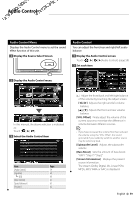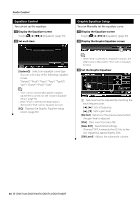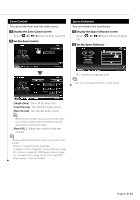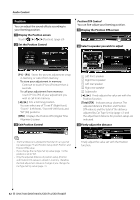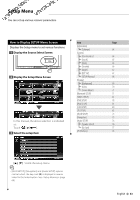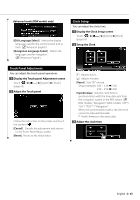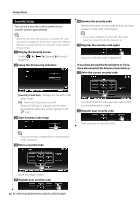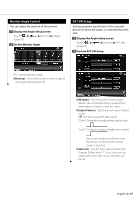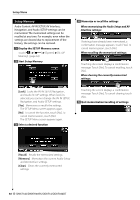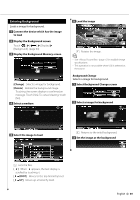Kenwood DDX714 Owner's Manual (pdf) - Page 64
Software Information, User Interface, Language Setting - software update
 |
UPC - 019048182548
View all Kenwood DDX714 manuals
Add to My Manuals
Save this manual to your list of manuals |
Page 64 highlights
Setup Menu Software Information Checks the software version of this unit. 1 Display the Software Information screen Touch Information] > [Software]. (page 63) Displays the software version. ⁄ • For how to update the software, refer to the relevant update procedure manual which comes with the software. User Interface You can setup user interface parameters. 1 Display the User Interface screen Touch System] > [User Interface]. (page 63) 2 Set each item [Language] Select the language used for the control screen and setting items. (page 64) [Scroll] Allows scrolling of text display on the Source Control screen. ( "Auto") "Auto": Scrolls the screen automatically. "Manual": Allows you to scroll the screen manually. [Marker] Sets whether to display the target when touching the panel. [Drawer Close] Sets whether to close the function bar automatically. ( "Auto") [AUD Key Longer than 1 Second] Sets the function of the [AUD] button. (page 10) "V.OFF" : Press the [AUD] button for more than 1 second to turn the display off. "R-CAM" : Press the [AUD] button for more than 1 second to switch to rear view. Language Setting You can select the display language for the control screen and audio file tags. 1 Display the User Interface screen Touch System] > [User Interface]. (page 63) 2 Display the Language Setting screen 3 Select a language [Beep] Turns the key touch tone On or Off. ( "ON") [Remote Sensor] Selects a remote control signal. ( "ON") When turned "OFF", the remote control of TV reception is rejected. 64 DNX7140/DNX7000EX/DDX714/DDX7034BT [Select Mode] Selects the mode to select a language. ( "Easy") (DNX models only) Touching [Advanced] allows you to select languages for respective items. [Language Select] Selects a language. ( "American English") [Enter] Determines the selected language. [Cancel] Cancels the selected language.