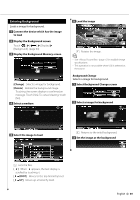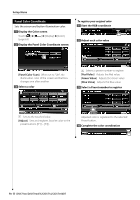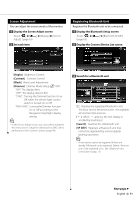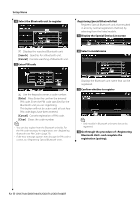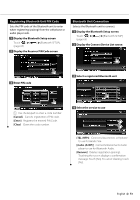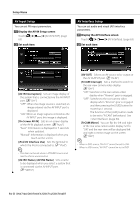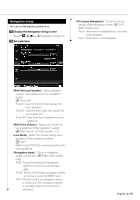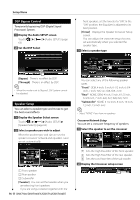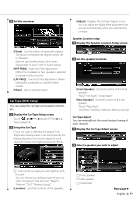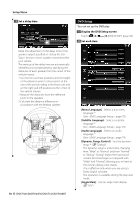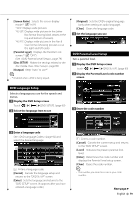Kenwood DDX714 Owner's Manual (pdf) - Page 74
AV Input Setup, AV Interface Setup
 |
UPC - 019048182548
View all Kenwood DDX714 manuals
Add to My Manuals
Save this manual to your list of manuals |
Page 74 highlights
Setup Menu AV Input Setup You can set AV input parameters. 1 Display the AV-IN Setup screen Touch [ ] > [ 63) ] > [AV-IN SETUP]. (page 2 Set each item AV Interface Setup You can set audio and visual (AV) interface parameters. 1 Display the AV Interface screen Touch AV Interface]. (page 63) 2 Set each item [AV-IN Interruption] Sets an image display of the system that is connected via the AV INPUT port. ( "OFF") "OFF": When the image source is switched, an image entered via the AV INPUT port is displayed. "ON": When an image signal is entered via the AV INPUT port, this image is displayed. [On Screen AV-IN] Sets an on-screen display of the AV-IN playback screen. ( "Auto") "Auto": Information is displayed for 5 seconds when updated. "Manual": Information is displayed when you touch on the screen. [iPod AV Interface Use] Sets the terminal to which the iPod is connected to. ( "iPod") ⁄ • This item can be set when in STANDBY source and also the iPod is unconnected. [AV-IN1 Name], [AV-IN2 Name] Sets a name to be displayed when you select a system that is connected via the AV INPUT port. ( "VIDEO") [AV-OUT] Selects an AV source to be output at the AV OUTPUT port. ( "AV-IN") [R-CAM Interrupt] Sets a method to switch to the rear view camera video display. ( "OFF") "ON": Switches to the rear camera video display when "Reverse" gear is engaged. "OFF": Switches to the rear camera video display when "Reverse" gear is engaged and then pressing the [AUD] button for more than 1 second. The function of the [AUD] button needs to be set to "R-CAM" beforehand. See (page 64). [R-CAM Mirror] You can flip the left and right of the rear view camera video display. Set to "ON" and the rear view will be displayed left and right in mirror image on the screen. ( "OFF") ⁄ • When in DVD source, "AV-OUT" cannot be set to USB. When in USB source, "AV-OUT" cannot be set to DVD. 74 DNX7140/DNX7000EX/DDX714/DDX7034BT