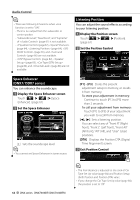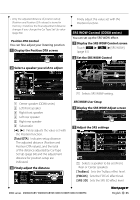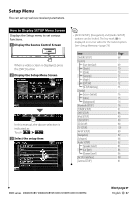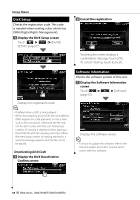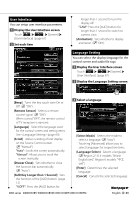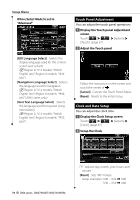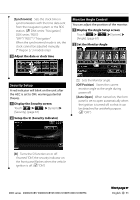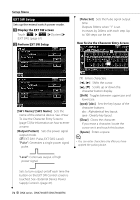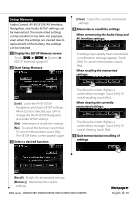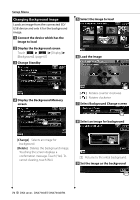Kenwood DDX8036BT User Manual 1 - Page 69
User Interface, Language Setting
 |
View all Kenwood DDX8036BT manuals
Add to My Manuals
Save this manual to your list of manuals |
Page 69 highlights
User Interface You can setup user interface parameters. 1 Display the User Interface screen Touch [ ] > [ ] > [System] > [User Interface]. (page 67) 2 Set each item longer than 1 second to turn the display off. "CAM": Press the [AUD] button for longer than 1 second to switch to camera view. [Animation] Sets whether to display animation. ( "ON") Language Setting You can select the display language for the control screen and audio file tags. 1 Display the User Interface screen Touch [ ] > [ ] > [System] > [User Interface]. (page 67) 2 Display the Language Setting screen [Beep] Turns the key touch tone On or Off. ( "ON") [Remote Sensor] Selects a remote control signal. ( "ON") When turned "OFF", the remote control of TV reception is rejected. [Language] Select the language used for the control screen and setting items. See (page 69). [Scroll] Allows scrolling of text display on the Source Control screen. ( "Manual") "Auto": Scrolls the screen automatically. "Manual": Allows you to scroll the screen manually. [Drawer Close] Sets whether to close the function bar automatically. ( "Auto") [AUD Key Longer than 1 Second] Sets the function of the [AUD] button. (page 12) "V.OFF": Press the [AUD] button for 3 Select a language [Select Mode] Selects the mode to select a language. ( "Easy") Touching [Advanced] allows you to select languages for respective items. [Language Select] Selects a language. ( Region 2/ 3/ 4 models: "British English (en)", Region 6 models: "ᇏ໓ (zh)") [Enter] Determines the selected language. [Cancel] Cancels the selected language. Next page 3 DDX series DDX8036BT/ DDX8036BTM/ DDX7036BT/ DDX7036BTM English 69