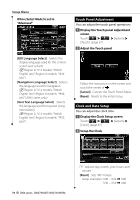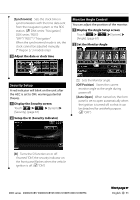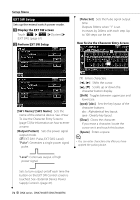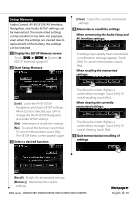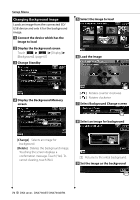Kenwood DDX8036BT User Manual 1 - Page 75
Panel Color Coordinate
 |
View all Kenwood DDX8036BT manuals
Add to My Manuals
Save this manual to your list of manuals |
Page 75 highlights
⁄ • See (page 6) for readable image specifications. • The [Memory] button on the "Background" screen becomes active only in STANDBY source mode. • Pressing the [Memory] button on the "Background" screen switches the AV OUT source to OFF. For resetting the AV OUT source, refer to (page 80). Panel Color Coordinate DDX8 series : Sets the button illumination color. DNX7/ DDX7 series : Sets the screen and button illumination color. 1 Display the Color screen Touch [ ] > [ ] > [Display] > [Color]. (page 67) 2 Display the Panel Color Coordinate screen 3 Select a color 1 1 Sets to the touched color. [Adjust] Sets and registers favorite color to the preset buttons ([P1] - [P3]). To register your original color 1 Start the RGB coordinate 2 Adjust each color value 1 [Initialize] Initialization resets the settings made using the Panel Color to the default settings made at the factory. [Panel Color Scan] When set to "ON", the illumination color of the screen and buttons changes one after another. ⁄ • When touching [SET] or [Initialize], make sure [Panel Color Scan] is set to "OFF". 1 Selects a preset number to register. [Red Value] Adjusts the Red value. [Green Value] Adjusts the Green value. [Blue Value] Adjusts the Blue value. DDX series DDX8036BT/ DDX8036BTM/ DDX7036BT/ DDX7036BTM Next page 3 English 75