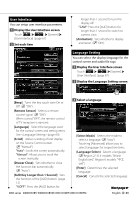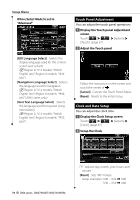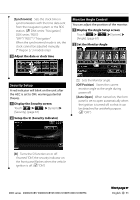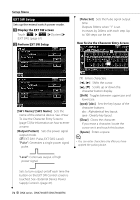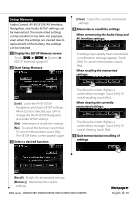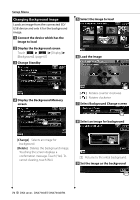Kenwood DDX8036BT User Manual 1 - Page 74
Changing Background image
 |
View all Kenwood DDX8036BT manuals
Add to My Manuals
Save this manual to your list of manuals |
Page 74 highlights
Setup Menu Changing Background image Loads an image from the connected SD/ USB device and sets it for the background image. 1 Connect the device which has the image to load 2 Display the Background screen Touch [ ] > [ ] > [Display] > [Background]. (page 67) 3 Change Standby 5 Select the image to load 6 Load the image 4 Display the Background Memory screen [ ] Rotates counter clockwise. [ ] Rotates clockwise. 7 Select Background Change screen 8 Select an image for background [Change] Selects an image for background. [Delete] Deletes the background image. Touching the screen displays a confirmation message. Touch [Yes]. To cancel clearing, touch [No]. 1 1 Returns to the initial background. 9 Set the image as the background 74 DNX series DNX7360BT/ DNX7360BTM