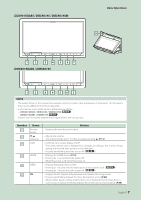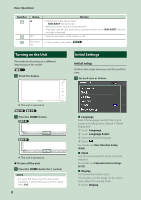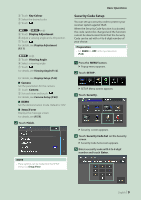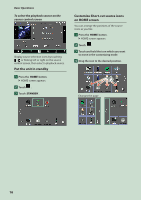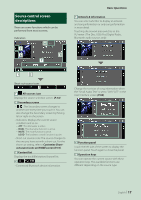Kenwood DDX919WS Instruction Manual - Page 12
Viewing Angle ([]), Touch screen operations, Touch, Touch and hold, Flick, Swipe
 |
View all Kenwood DDX919WS manuals
Add to My Manuals
Save this manual to your list of manuals |
Page 12 highlights
Basic Operations Viewing Angle ([ ]) You can adjust the viewing angle when the image on the screen is difficult to see evenly. The smaller the (negative) value, the more whitish the image on the screen looks. 1 Press the [MENU] button. hhPopup menu appears. 2 Touch [SETUP]. 3 Touch [Display]. hhDisplay screen appears. 4 Touch [Viewing Angle]. 5 Select an angle you want to set up. Default is "0". (P.69) Touch screen operations To perform operations on the screen, you need to touch, touch and hold, flick or swipe to select an item, display a setting menu screen or change pages. ●●Touch Touch the screen gently to select an item on the screen. ●●Touch and hold Touch the screen and keep your finger in place until the display changes or a message is displayed. ●●Flick Slide your finger quickly to the left or right on the screen to change the page. You can scroll a list screen by flicking up/down on the screen. ●●Swipe Slide your finger up or down on the screen to scroll the screen. 12