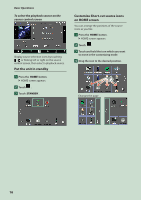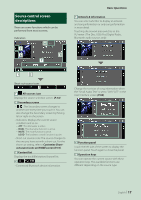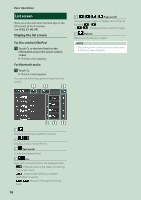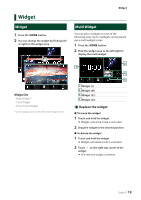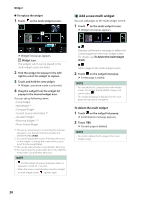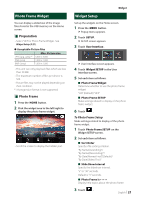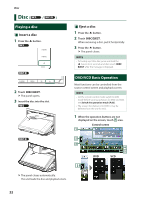Kenwood DDX919WS Instruction Manual - Page 17
Source control screen descriptions, Basic Operations, Customize Short
 |
View all Kenwood DDX919WS manuals
Add to My Manuals
Save this manual to your list of manuals |
Page 17 highlights
Source control screen descriptions There are some functions which can be performed from most screens. Indicators 5 6 4 3 7 Basic Operations 5 Artwork & information You can select whether to display an artwork and song information or only song information in more detail. Touching the artwork area switches to the VU meter. (The Disc, USB, iPod, Digital Radio, Bluetooth audio sources only) 1 2 Short-cut source icons 1 All sources icon Displays the source selection screen. (P.14) 2 Secondary screen The Secondary screen changes to another one every time you touch it. You can also change the Secondary screen by flicking left or right on the screen. • Indicators: Displays the current source condition and so on. -- [ATT]: The attenuator is active. -- [DUAL]: The dual zone function is active. -- [MUTE]: The mute function is active. -- [LOUD]: The loudness control function is active. • Short-cut source icons: The source changes to the one you have set with a short-cut. For the short-cut setting, refer to Customize Shortcut source icons on HOME screen (P.16). 3 Content list Displays the track/file/station/channel list. 4 • Connected Bluetooth device information. Change the text size of song information when the "Small Audio Text" is set to "ON"/"OFF" in the User Interface screen (P.66). 6 Function panel Touch the left side of the screen to display the function panel. Touch again to close the panel. 7 Operation keys You can operate the current source with these operation keys. The available functions are different depending on the source type. English 17