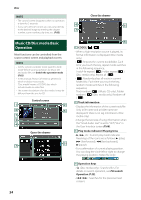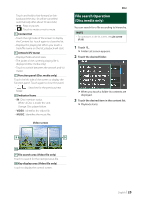Kenwood DDX919WS Instruction Manual - Page 29
Select an Apple CarPlay device, Except DMX8019S, Wireless connection
 |
View all Kenwood DDX919WS manuals
Add to My Manuals
Save this manual to your list of manuals |
Page 29 highlights
Wireless connection (Except DMX8019S) You can select the iPhone registered as the Bluetooth device from [Apple CarPlay Device List] and use it as the Apple CarPlay device. Preparation • To register an iPhone by the connection via the USB (Black) terminal --Connect an iPhone via the USB (Black) terminal and operate the iPhone according to the confirmation messages displayed on the iPhone. The iPhone is registered in [Apple CarPlay Device List]. Removing the iPhone from the USB (Black) terminal and selecting the registered iPhone from [Apple CarPlay Device List], the iPhone will be connected wirelessly. • To register an iPhone by the connection via Bluetooth --Touching [ ] on the [Apple CarPlay Device List] screen (P.29), displays Bluetooth pairing waiting dialog. Referring to Register the Bluetooth device (P.49) and registering the iPhone, the iPhone will be connected wirelessly. 1 Press the [HOME] button. 2 Touch [ ]. 3 Touch [Apple CarPlay]. (P.15) NOTE • Turn on the Bluetooth function and Wi-Fi function of an iPhone. • If two or more iPhones have been registered, select the iPhone to be used as the [Apple CarPlay] source. (P.29) • You can also select the iPhone registered in [Apple CarPlay Device List] (P.29) even when the [Apple CarPlay] icon is not activated on the source selection screen. • It is necessary to connect the GPS antenna and the speed pulse input in order to use a wireless Apple CarPlay. To switch the Current Screen to the Apple CarPlay Screen When Connecting Your iPhone • Touch [Apple CarPlay] icon on the source selection screen. (P.15) • Touch the following connection message if the message appears. APPS NOTE • The connection message appears when; --The iPhone you used previously is connected again. --The screen other than HOME and the source selection screen is displayed. • The connection message is displayed for about 5 seconds. ÑÑSelect an Apple CarPlay device (Except DMX8019S) If two or more iPhones compatible with Apple CarPlay have been registered, select the iPhone to be used as the Apple CarPlay source. 1 Press the [MENU] button. hhPopup menu appears. 2 Touch [SETUP]. hhSETUP screen appears. 3 Touch [AV]. 4 Touch [Apple CarPlay Device List]. 5 Select a device. The Apple CarPlay device connected via the USB and the registered Apple CarPlay devices ready for wireless connection are displayed. • [ ] : Displays a Bluetooth pairing waiting dialog. For details, see Register the Bluetooth device (P.49). • [ ] : Displays confirmation message to disconnect the device. • [ ] : Displays Device Remove screen. (P.30) English 29