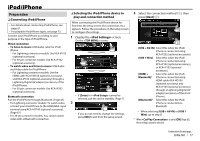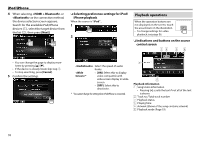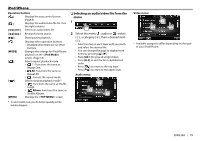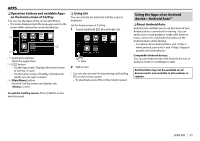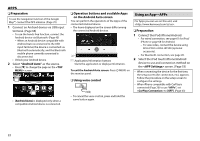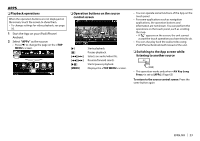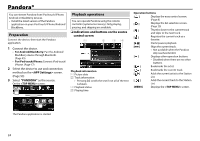Kenwood DDX9902S Operation Manual - Page 21
Using Apps of iPhone-Apple, CarPlay
 |
View all Kenwood DDX9902S manuals
Add to My Manuals
Save this manual to your list of manuals |
Page 21 highlights
APPS You can use an App of the connected iPod touch/ iPhone/Android on this unit. • You can use an App on the following sources: - When iPhone compatible with CarPlay is connected: "Apple CarPlay" (see below) or "APPs" (Page 22) - When Android device compatible with Android Auto is connected: "Android Auto" (Page 21) - When a device other than above is connected: "APPs" (Page 22) Using Apps of iPhone-Apple CarPlay R About CarPlay CarPlay is a smarter, safer way to use your iPhone in the car. CarPlay takes the things you want to do with iPhone while driving and displays them on the screen of the product. You can get directions, make calls, send and receive messages, and listen to the music from iPhone while driving. You can also use Siri voice control to make it easier to operate iPhone. • For details about CarPlay, visit . Compatible iPhone devices You can use CarPlay with the following iPhone models. • iPhone 5 • iPhone 5C • iPhone 5S • iPhone 6 • iPhone 6 Plus R Preparation To use the navigation function of the maps App, connect the GPS antenna. (Page 70) 1 Select the device to use and connection method on the screen. (Page 53) • Select [iPod/iPhone] as the device type. • Select [USB 1 Wire] as the connection method. 2 Select [ON] for on the menu screen. 3 Connect iPhone via USB input terminal. (Page 68) • When iPhone compatible with CarPlay is connected to the USB input terminal, the Bluetooth mobile phone currently connected is disconnected. • Unlock your iPhone. 4 Select "Apple CarPlay" as the source. • Press [K] to change the page on the screen. • [Apple CarPlay] is displayed only when a compatible iPhone is connected. 20