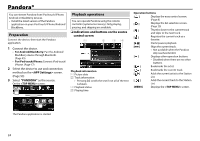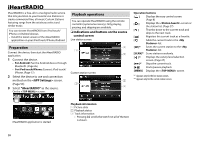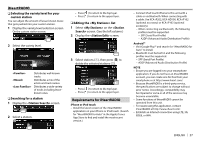Kenwood DDX9902S Operation Manual - Page 30
Requirements for Spotify
 |
View all Kenwood DDX9902S manuals
Add to My Manuals
Save this manual to your list of manuals |
Page 30 highlights
Spotify R Selecting a track 1 Display the screen. 2 Select the list type (///), then select a desired item. • Press [ ] to return to the top layer. • Press [ ] to return to the upper layer. Requirements for Spotify iPhone or iPod touch • Install the latest version of the Spotify application on your iPhone or iPod touch. (Search for "Spotify" in the Apple iTunes App Store to find and install the most recent version.) • Connect iPod touch/iPhone to this unit with a cable or via Bluetooth. - When connecting with a cable: Use KCA-iP202, KCA-HD100, KCA-iP102 (optional accessory) or KCA-iP103 (optional accessory). - When connecting via Bluetooth, the following profiles must be supported. - SPP (Serial Port Profile) - A2DP (Advanced Audio Distribution Profile) NOTE • Ensure you are logged in to your smartphone application. If you do not have a Spotify account, you can create one for free from your smartphone or at www.spotify.com. • Because Spotify is a third-party service, the specifications are subject to change without prior notice. Accordingly, compatibility may be impaired or some or all of the services may become unavailable. • Some functions of Spotify cannot be operated from this unit. • For issues using the application, contact Spotify at www.spotify.com. • Establish an Internet connection using LTE, 3G, EDGE, or WiFi. Android™ • Visit Google Play™ and search for "Spotify" to install. • Bluetooth must be built in and the following profiles must be supported. - SPP (Serial Port Profile) - A2DP (Advanced Audio Distribution Profile) ENGLISH 29