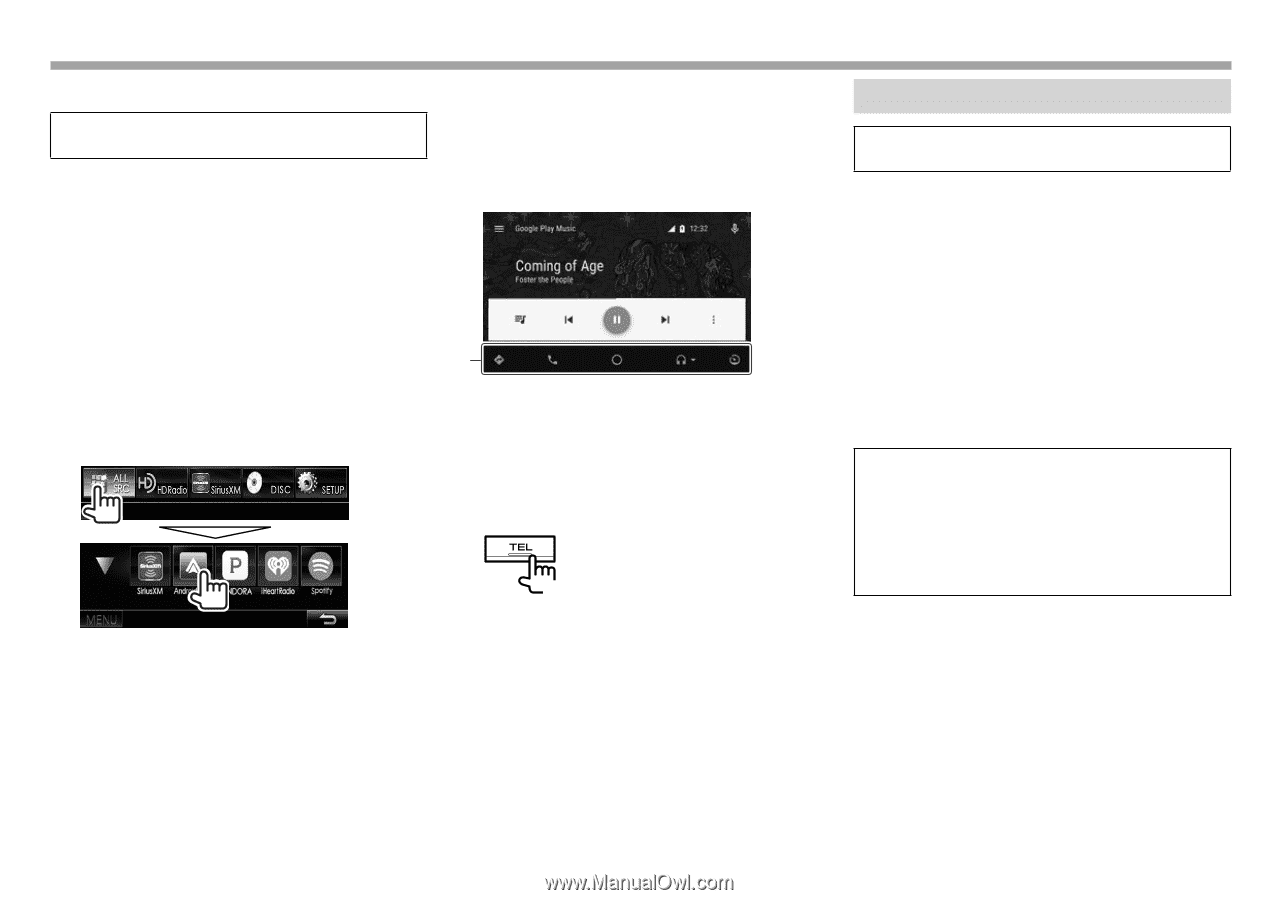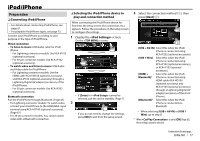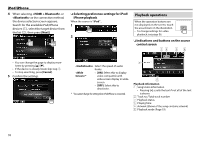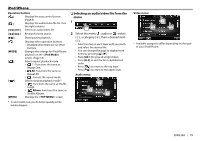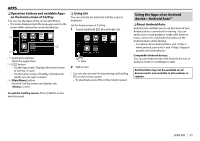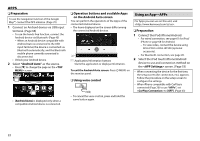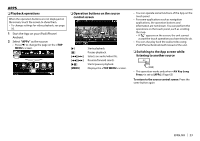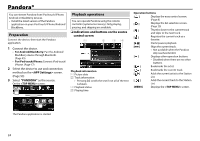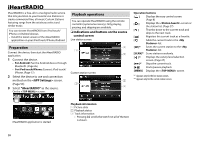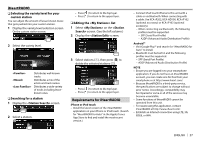Kenwood DDX9902S Operation Manual - Page 23
Using an App-APPs
 |
View all Kenwood DDX9902S manuals
Add to My Manuals
Save this manual to your list of manuals |
Page 23 highlights
APPS R Preparation To use the navigation function of the Google Map™, connect the GPS antenna. (Page 70) 1 Connect an Android device via USB input terminal. (Page 68) • To use the hands-free function, connect the Android device via Bluetooth. (Page 45) - When an Android device compatible with Android Auto is connected to the USB input terminal, the device is connected via Bluetooth automatically, and the Bluetooth mobile phone currently connected is disconnected. • Unlock your Android device. 2 Select "Android Auto" as the source. • Press [K] to change the page on the screen. • [Android Auto] is displayed only when a compatible Android device is connected. R Operation buttons and available Apps on the Android Auto screen You can perform the operations of the Apps of the connected Android device. • The items displayed on the screen differ among the connected Android devices. 1 1 Application/information buttons Starts the application or displays information. To exit the Android Auto screen: Press B MENU on the monitor panel. R Using voice control (Hold) • To cancel the voice control, press and hold the same button again. Using an App-APPs For Apps you can use on this unit, visit . R Preparation 1 Connect the iPod/iPhone/Android. • For wired connection, see page 67 for iPod/ iPhone or page 68 for Android. - To view video, connect the device using KCA-iP202 or KCA-HD100 (optional accessory). • For Bluetooth connection, see page 45. 2 Select the iPod touch/iPhone/Android device to use and connection method on the screen. (Page 53) • When connecting the device for the first time, the setup screen (for connection, etc.) appears. Follow the procedure on the setup screen to configure the settings. • When iPhone compatible with CarPlay is connected (Page 20) to use "APPs", set to [OFF]. (Page 63) 22