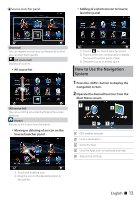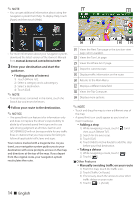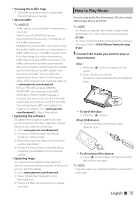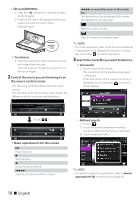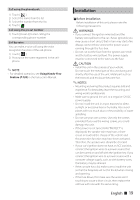Kenwood DNN992 Quick Start Guide 1 - Page 18
How to Make a Phone Call, Register your cell-phone to the unit., Make or receive a phone call.
 |
View all Kenwood DNN992 manuals
Add to My Manuals
Save this manual to your list of manuals |
Page 18 highlights
✎✎NOTE • For other operations, see Radio, HD Radio™ tuner Operation (P.92) and SiriusXM® Satellite Radio Operation (P.100) in the Instruction Manual. How to Make a Phone Call You can use your Bluetooth cell-phone when paired to this unit. 1 Register your cell-phone to the unit. Follow as the procedures shown below. For detailed operation, see Registering from this unit (P.117) in the Instruction Manual. 1) Press the button twice to the Source launcher panel. 2) Touch [ ] in the Source launcher panel. 3) Touch [STANDBY]. 4) Press and hold the < 6 > button. 5) Touch [ ]. 2 Connect your cell-phone to the unit. 1) Touch the device name you want to connect in the Bluetooth SETUP screen. 2) Touch [ON] of [TEL(HFP)] in the BT Connection Settings screen. The selected device is connected to the unit. When registration of your cell-phone is completed, the phone book of the cellphone is automatically downloaded to this unit. ✎✎NOTE • Touch [Audio(A2DP)] if you want to connect the device as an audio player. 3 Make or receive a phone call. See the table below for each operation method. 6) Touch [Search]. Searched Device List screen appears. 7) Select your cell-phone from the displayed list in the Searched Device List screen. 8) Enter PIN code form the cell-phone. Registering is completed. The PIN code is set to "0000" as default. Call by entering a phone number 1) Touch [ ]. 2) Enter a phone number with number keys. 3) Touch [ ]. Call using call records 1) Touch [ ] (Incoming Calls), [ ] (Outgoing Calls), or [ ] (Missed Calls). 2) Select the phone number from the list. 3) Touch [ ]. 18 ñ English