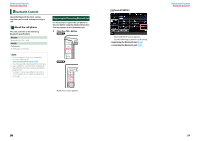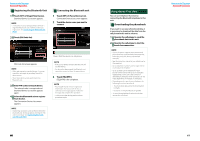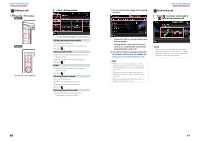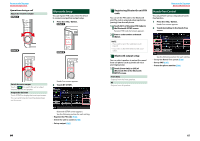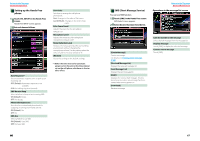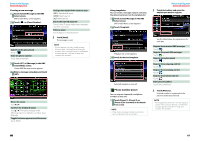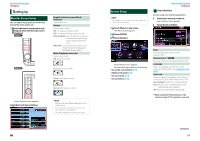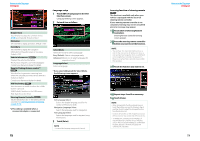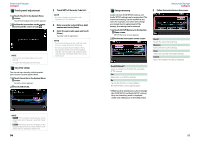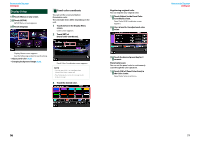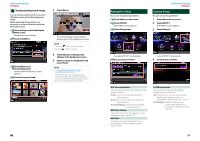Kenwood DNX531VBT User Manual - Page 35
Phone number preset
 |
View all Kenwood DNX531VBT manuals
Add to My Manuals
Save this manual to your list of manuals |
Page 35 highlights
Return to the Top page Bluetooth Operation Creating a new message 1 Touch [Create Message] in the SMS Select screen. SMS Create Menu screen appears. 2 Touch [ ] or [Direct Number]. Select from the phonebook Touch [ ]. Enter the phone number Touch [Direct Number]. 3 Touch [SET] of [Message] in the SMS Create Menu screen. Create SMS Message screen appears. 4 Enter a message using keys and touch [SET]. Changes the layout of the character keys [ABC]: Alphabetical layout [QWE]: Qwerty layout [ALT]: Alternate key Erases the entered character Touch [Clear]. To erase all the input characters, touch for 2 seconds. Enters a space Touch [Space] at desired position. 5 Touch [Send]. The message is sent. NOTE • [Delete] appears only when a draft message is being edited. Touching [Delete] deletes the message. After you touch [Delete], a confirmation message appears. Follow the message and complete the operation. Moves the cursor Use [2] [3]. Switches the keyboard layout Use [5] [∞]. The layout changes in the following sequence; Alphabet, numbers, local language. Toggles between uppercase and lowercase Touch [Shift]. 68 Using templates You can create a message easily by selecting the desired sentence from the template list. 1 Touch [Create Message] in the SMS Select screen. SMS Create Menu screen appears. 2 Touch [Template]. Return to the Top page Bluetooth Operation 2 Touch desired key and enter the number you want to register. Template list screen appears. 3 Touch the desired template. Selected template is entered. Phone number preset You can register frequently used phone numbers to this unit. 1 Touch [Preset 1], [Preset 2], or [Preset 3] for 2 seconds in the Hands Free screen. NOTE • When there is no preset number, touching the key momentarily moves to the step 2. See the table below for explanations for each key. Register from received SMS messages Touch [ ]. Register from sent SMS messages Touch [ ]. Register from phonebook Touch [ ]. Register from outgoing calls list Touch [ ]. Register from incoming call list Touch [ ]. Register from missed calls list Touch [ ]. Enter phone numbers Touch [Direct Number]. 3 Touch [Memory]. Entered number is registered to the preset number you selected. NOTE • Touching [Delete] deletes the currently displayed number. After you touch [Delete], a confirmation message appears. Follow the message and complete the operation. 69