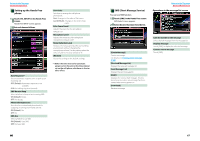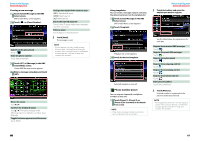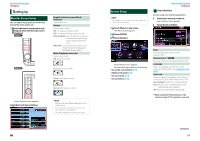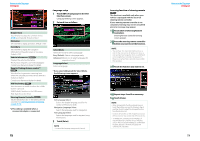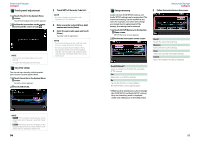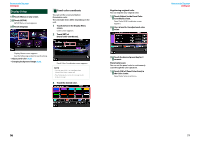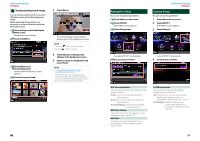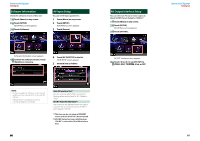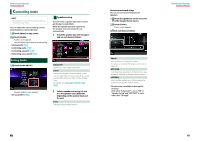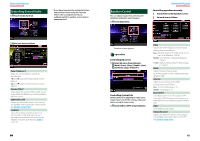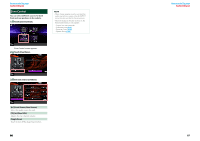Kenwood DNX531VBT User Manual - Page 39
Display Setup, Panel color coordinate
 |
View all Kenwood DNX531VBT manuals
Add to My Manuals
Save this manual to your list of manuals |
Page 39 highlights
Return to the Top page Setting Up Display Setup 1 Touch [Menu] on any screen. 2 Touch [SETUP]. SETUP Menu screen appears. 3 Touch [Display]. Panel color coordinate You can set the screen and button illumination color. The selectable items differ depending on the unit. 1 Touch [Color] in the Display Menu screen. Color screen appears. 2 Touch [SET] of [Panel Color Coordinate]. Display Menu screen appears. See the following section for each setting. • Adjust panel color (P.76) • Changing background image (P.78) Panel Color Coordinate screen appears. NOTE • You can touch [SET] or [Initialize] when [Panel Color Scan] is set to off. • Touch [Initialize] to reset the settings to the default settings. 3 Touch the desired color. Registering original color You can register your original color. 1 Touch [Adjust] in the Panel Color Coordinate screen. Panel Color RGB Coordinate screen appears. 2 Use [2] and [3] to adjust each color value. 3 Touch the desired preset key for 2 seconds. Panel color scan You can set the panel color to continuously scan through the color spectrum. 1 Touch [ON] of [Panel Color Scan] in the Color screen. Panel Color Scan is set to on. Return to the Top page Setting Up 76 77