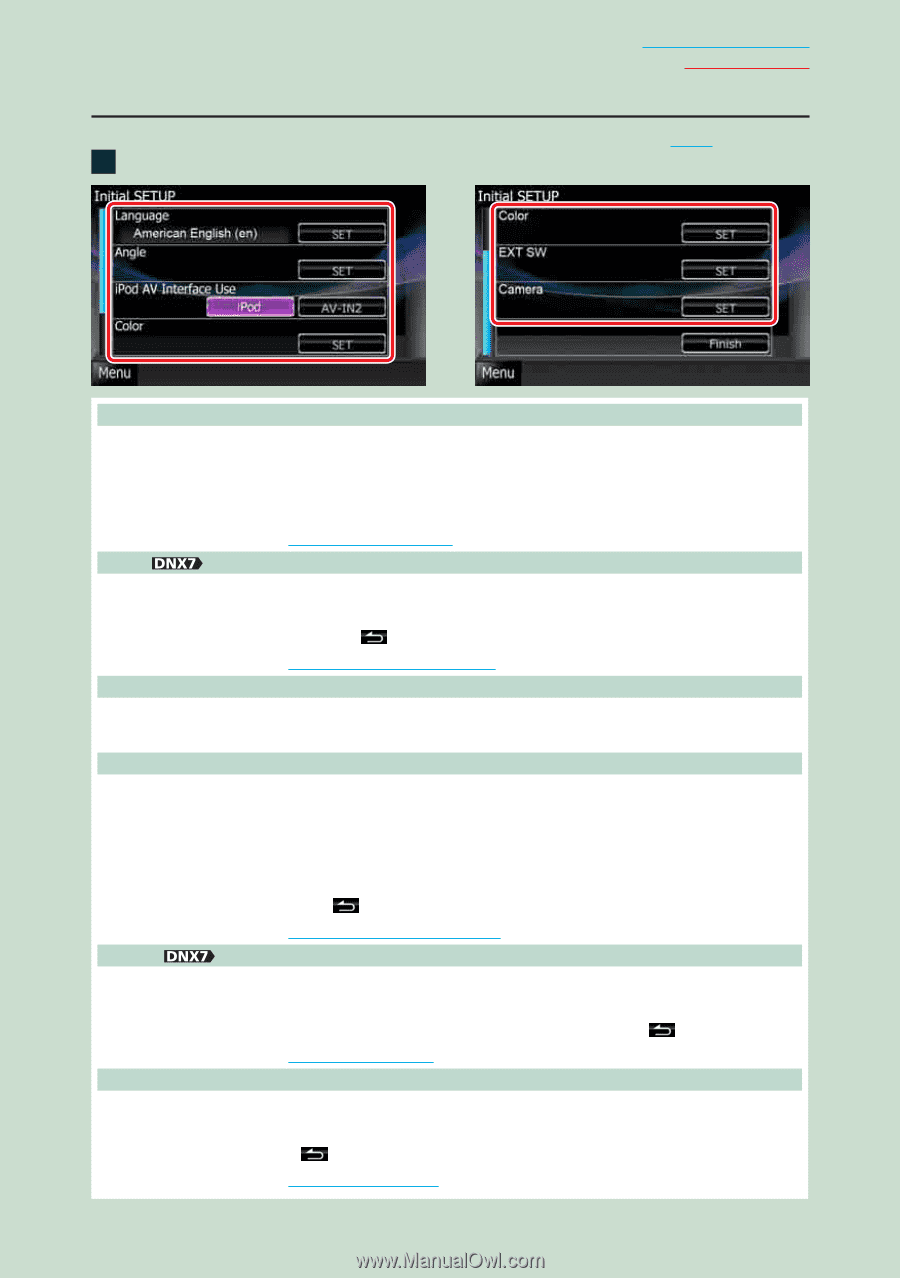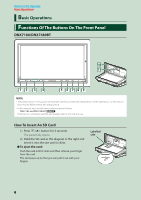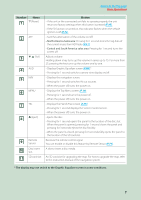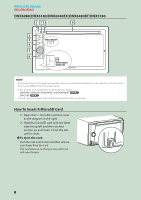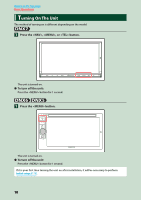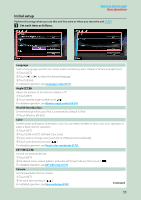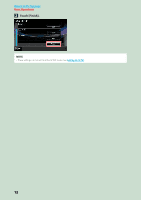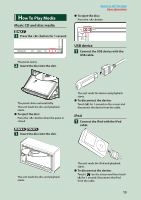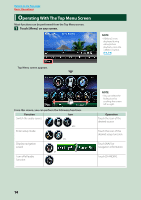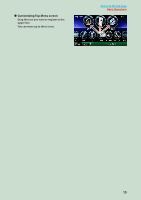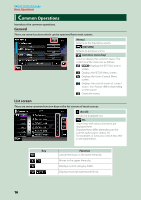Kenwood DNX6980 dnx7180 (pdf) - Page 12
Initial setup, Set each item as follows. - change screen
 |
UPC - 019048192707
View all Kenwood DNX6980 manuals
Add to My Manuals
Save this manual to your list of manuals |
Page 12 highlights
Return to the Top page Basic Operations Initial setup Perform this setup when you use this unit first time or when you reset the unit (P.97). 1 Set each item as follows. Language Select the language used for the control screen and setting items. Default is "American English (en)". 1 Touch [SET]. 2 Touch [2] or [3] to select the desired language. 3 Touch [Enter]. For detailed operation, see Language setup (P.72). Angle Adjust the position of the monitor. Default is "0". 1 Touch [SET]. 2 Touch desired angle number and [ ]. For detailed operation, see Monitor angle control (P.74). iPod AV Interface Use Set the terminal which your iPod is connected to. Default is "iPod". 1 Touch [iPod] or [AV-IN2]. Color Set the screen and button illumination color. You can select whether to allow color scan operation or select a fixed color for operation. 1 Touch [SET]. 2 Touch [ON] or [OFF] of [Panel Color Scan]. 3 If you want to change color, touch [SET] of [Panel Color Coordinate]. 4 Touch your desired color and [ ]. For detailed operation, see Panel color coordinate (P.75). EXT SW Control the external devices. 1 Touch [SET]. 2 Set device name, output pattern, and pulse set for each device. Then, touch [ ]. For detailed operation, see EXT SW setup (P.73). Camera Set the parameters for the camera. 1 Touch [SET]. 2 Set each item and touch [ ]. For detailed operation, see Camera Setup (P.78). Continued 11