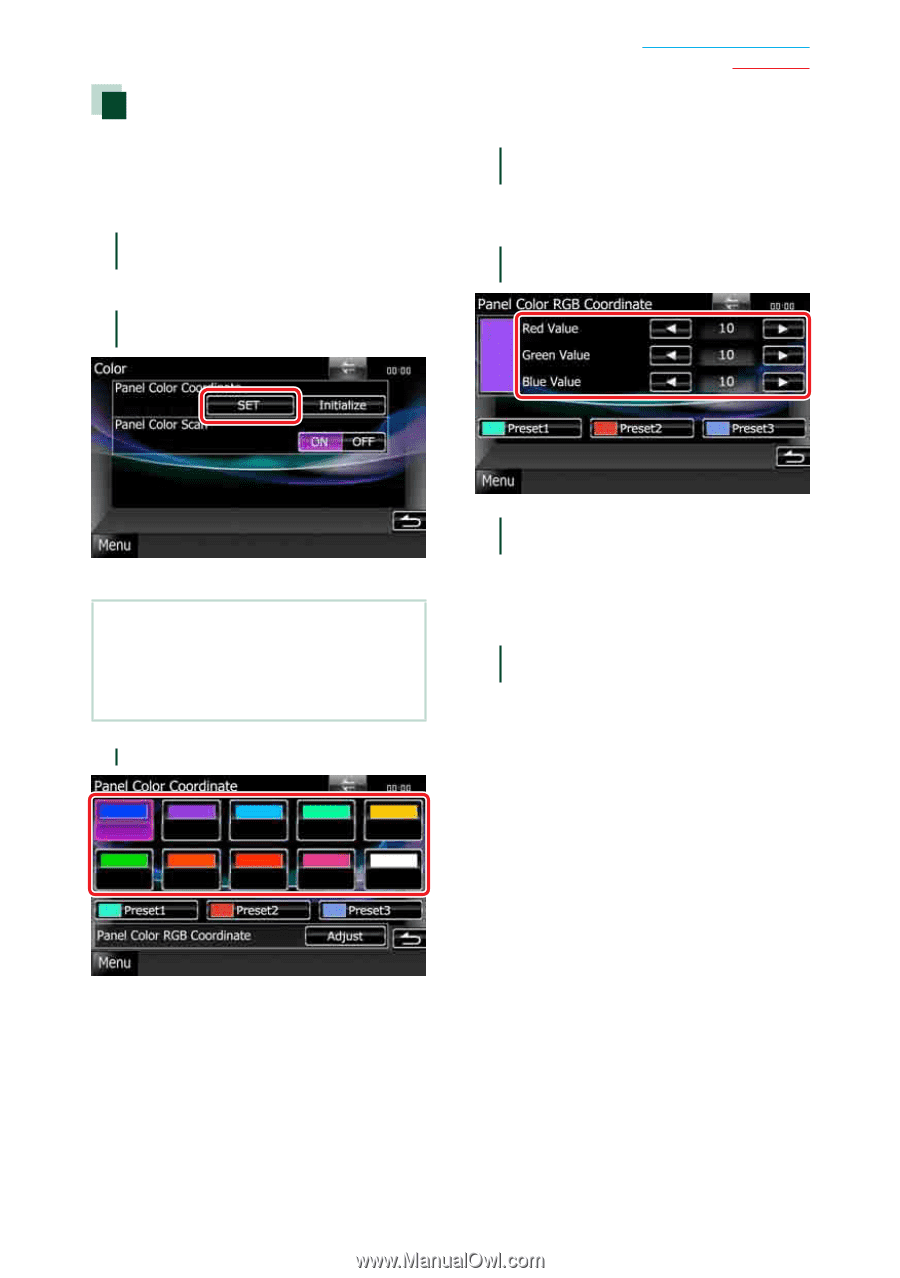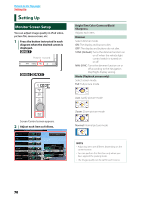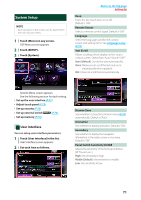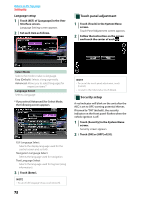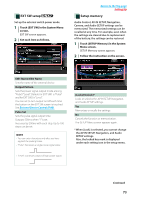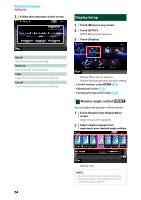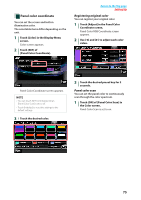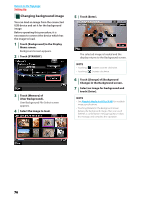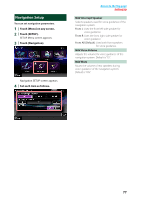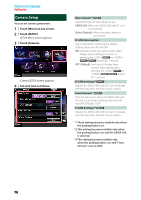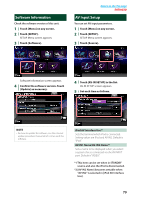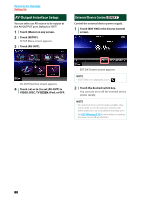Kenwood DNX6980 dnx7180 (pdf) - Page 76
Panel color coordinate, Registering original color, Panel color scan - reset button
 |
UPC - 019048192707
View all Kenwood DNX6980 manuals
Add to My Manuals
Save this manual to your list of manuals |
Page 76 highlights
Panel color coordinate You can set the screen and button illumination color. The selectable items differ depending on the unit. 1 Touch [Color] in the Display Menu screen. Color screen appears. 2 Touch [SET] of [Panel Color Coordinate]. Return to the Top page Setting Up Registering original color You can register your original color. 1 Touch [Adjust] in the Panel Color Coordinate screen. Panel Color RGB Coordinate screen appears. 2 Use [2] and [3] to adjust each color value. Panel Color Coordinate screen appears. NOTE • You can touch [SET] or [Initialize] when [Panel Color Scan] is set to off. • Touch [Initialize] to reset the settings to the default settings. 3 Touch the desired color. 3 Touch the desired preset key for 2 seconds. Panel color scan You can set the panel color to continuously scan through the color spectrum. 1 Touch [ON] of [Panel Color Scan] in the Color screen. Panel Color Scan is set to on. 75