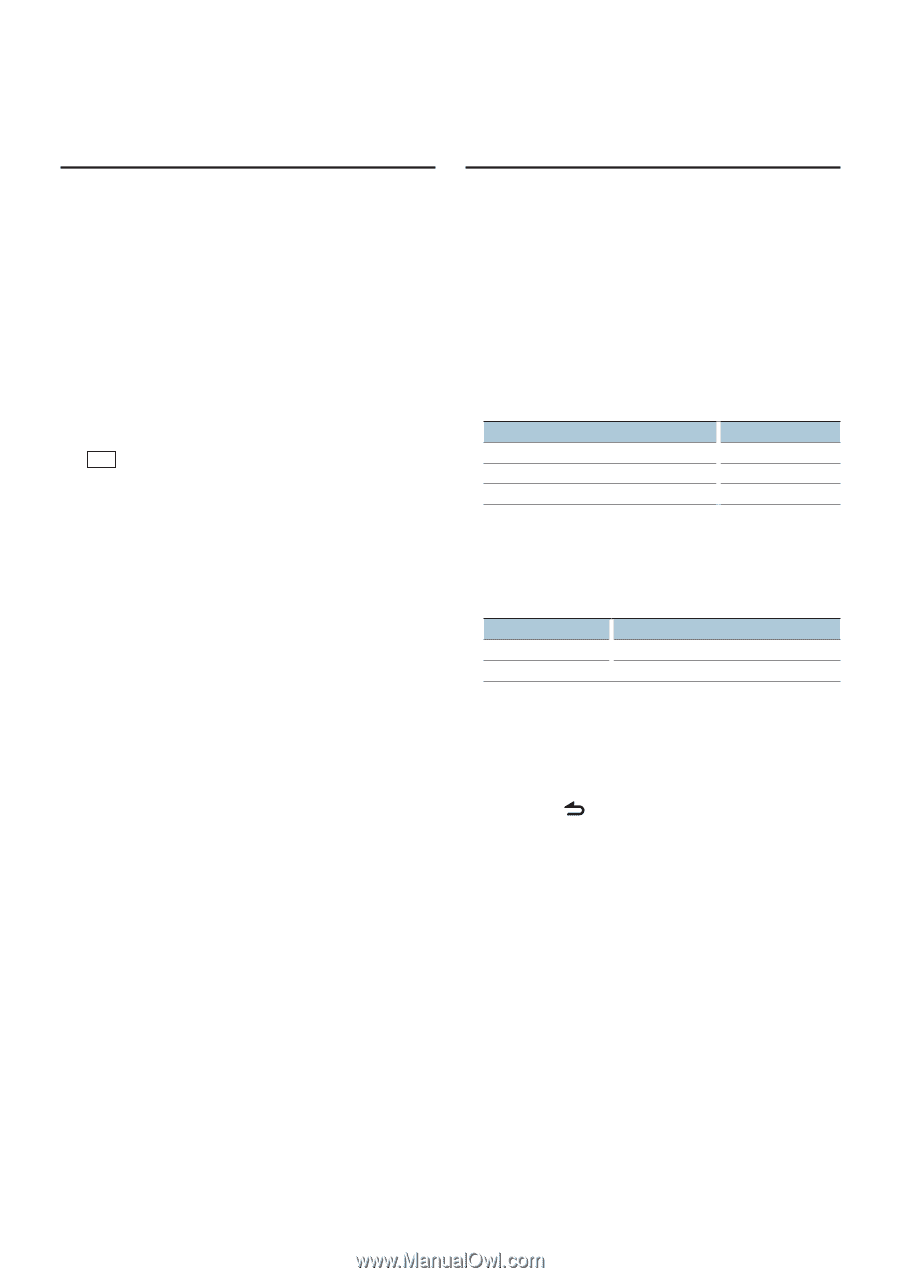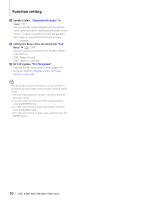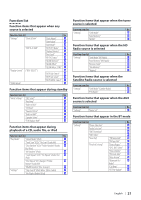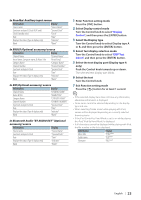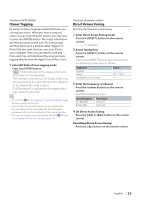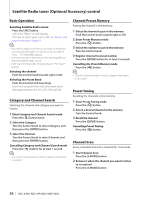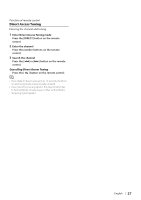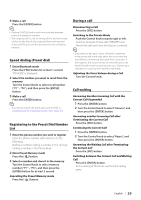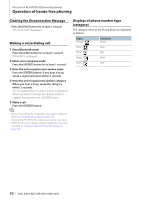Kenwood KDC-X494 kdcx494 (pdf) - Page 25
iTunes Tagging, Direct Access Tuning, Enter HD Radio iTunes tagging mode
 |
UPC - 019048187826
View all Kenwood KDC-X494 manuals
Add to My Manuals
Save this manual to your list of manuals |
Page 25 highlights
Function of KTC-HR300 iTunes Tagging By using an iTunes Tagging enabled HD Radio you can tag your music. When you hear a song you enjoy on your local HD Radio station, you only have to press the [ENTER] button. The song's information will then be saved on this unit. The saved songs will then show up in a playlist called "Tagged" in iTunes the very next time you sync your iPod to your computer. Then you just need to click and then easily buy and download the song you were tagging directly from the Apple iTunes Music Store. 1 Enter HD Radio iTunes tagging mode Press the [ENTER] button. " TAG " will be indicated on the display when song information can be registered. "TAG Storing" is indicated on the display while a tag is being stored to this unit. "TAG Stored" is indicated on the display after a tag is stored. "TAG Transferred" is indicated on the display after a tag is stored to your iPod. ⁄ • Turn "ON" the 41 iTunes Tagging of (page 16) when using this function. • Up to 50 TAGs (song's information) can be registered to this unit. When iPod is connected, the TAG information registered to this unit is transferred to the connected iPod. • The memory usage can be checked by selecting 40 Memory count display of (page 16). Function of remote control Direct Access Tuning Entering the frequency and tuning. 1 Enter Direct Access Tuning mode Press the [DIRECT] button on the remote control. "- - - -" is displayed. 2 Select Tuning item Press the [DIRECT] button on the remote control. Pressing the [DIRECT] button each time switches the following tuning items as follows. Tuning item Frequency Channel Cancelling Direct Access Tuning Display "- - - -" "CH -" / "HD -" - 3 Enter the frequency or Channel Press the number buttons on the remote control. Example of frequency input: Desired frequency 92.1 MHz (FM) 810 kHz (AM) Press button [9], [2], [1] [8], [1], [0] 4 Do Direct Access Tuning Press the [4] or [¢] button on the remote control. Cancelling Direct Access Tuning Press the [ ] button on the remote control. English | 25