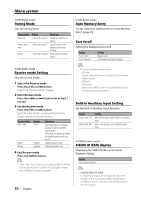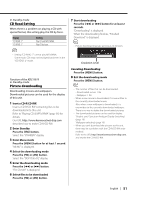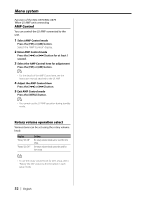Kenwood KDC-X879 Instruction Manual - Page 47
Date Adjustment, Date Mode, Synchronize Clock, DSI Disabled System Indicator, Selectable Illumination
 |
View all Kenwood KDC-X879 manuals
Add to My Manuals
Save this manual to your list of manuals |
Page 47 highlights
Date Adjustment 1 Select Date Adjust mode Press the [FM] or [AM] button. Select the "Date Adjust" display. 2 Enter Date Adjust mode Press the [4] or [¢] button for at least 1 second. The date display blinks. 3 Selecting the item (day, month, or year) to adjust Press the [4] or [¢] button. The items that are blinking are items that can be adjusted. 4 Adjust each item Press the [FM] or [AM] button. 5 Repeat step 3 and 4 operation and adjust the date. 6 Exit Date adjustment mode Press the [MENU] button. DSI (Disabled System Indicator) A red indicator will blink on the unit after the faceplate is removed, warning potential thieves. Display "DSI: ON" "DSI: OFF" Setting LED flashes. LED OFF. Selectable Illumination Selecting the button illumination color as green or red. Display "Button: Red" "Button: Green" Setting The illumination color is red. The illumination color is green. Date Mode Setting the date format. 1 Select Date Mode Press the [FM] or [AM] button. Select the "Date Mode" display. 2 Select the date format Press the [4] or [¢] button. Synchronize Clock Synchronizing the RDS station time data and this unit's clock. Display "SYNC: OFF" "SYNC: ON" Setting Adjust the time manually. Synchronizes the time. Triangle indicator setting Sets the blinking mode during triangle indicator system adjustment (such as audio control, audio setup, multi-key system setup). Display "TRIAGL Blink:ON" "TRIAGL Blink:OFF" Setting The Triangle indicator blinks. The Triangle indicator does not blink. Font Type Select Selecting the display font. 1 Select Font Type Select Mode Press the [FM] or [AM] button. Select the "Font Select" display. 2 Select the font Press the [4] or [¢] button. • It takes 3 to 4 minutes to synchronize the clock. English | 47