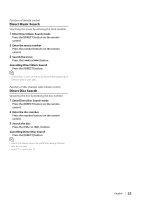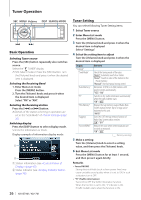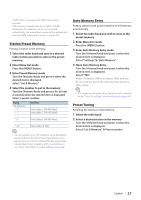Kenwood KIV-BT901 Instruction Manual - Page 22
Picture File Viewing, Wallpaper Downloading, Select USB List or Internal Memory List - no audio usb
 |
UPC - 019048194473
View all Kenwood KIV-BT901 manuals
Add to My Manuals
Save this manual to your list of manuals |
Page 22 highlights
USB device/ Zune/ Internal Memory Operation Function of USB or Internal memory source Picture File Viewing You can select and view a picture file in the device. 1 Select USB or Internal memory source 2 Select a picture file See (page 17) and select a picture file to be displayed. 1. Press the [MENU] button. 2. Turn the [Volume] knob and press it when the desired item is displayed. Select "USB List" or "Internal Memory List" > folder > picture file. To select a file Press the [4] or [¢] button. Slide show 1 Enter Menu List mode Press the [MENU] button. ✍✍If the first hierarchy is displayed at this step, skip step 2 and proceed to step 3. 2 Press the [MENU] button for at least 1 second to move to the first hierarchy. 3 Select the slide show Turn the [Volume] knob and press it when the desired item is displayed. Select "Slide" > "START" or "STOP". 4 Exit Menu List mode Press the [MENU] button for at least 1 second, and then press it again briefly. Cancelling the picture file Press the [DISP] button. ⁄ • The playback of audio file continues even when a picture file is selected during playback Cancel your picture file viewing to operate audio files. • If picture files are started to play while playing a video file, the video play stops. • The Slide show is displayed only when you have applied the parking brake. Function of USB or Internal memory source Wallpaper Downloading You can use downloaded picture for the display of this unit. 1 Connect the USB device Connect the USB device containing the files to be downloaded into this unit. ✍✍A picture file can be downloaded from Internal memory. 2 Select files to be downloaded See (page 17) and select the picture file to be downloaded. 1. Press the [MENU] button. 2. Turn the [Volume] knob and press it when the desired item is displayed. Select "USB List" or "Internal Memory List" > folder > picture file. 3 Enter Menu List mode Press the [MENU] button. ✍✍If the first hierarchy is displayed at this step, skip step 4 and proceed to step 5. 4 Press the [MENU] button for at least 1 second to move to the first hierarchy. 5 Start downloading Turn the [Volume] knob and press it when the desired item is displayed. Select "Save as Wallpaper". When the downloading finishes, "Completed" is displayed. 6 Exit Menu List mode Press the [MENU] button for at least 1 second, and then press it again briefly. Setting the downloaded picture as wallpaper Press [DISP] button to select Artwork small mode. Set "Graphic Select" in (page 40). ⁄ • A wallpaper (picture file) cannot be downloaded during the slide show. Cancel the slide show, and then download a wallpaper. • When a new wallpaper is downloaded, it will overwrite the currently downloaded wallpaper. There is no way to delete the downloaded pictures. 22 | KIV-BT901/ KIV-701