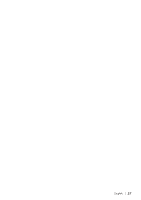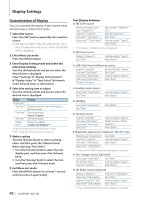Kenwood KIV-BT901 Instruction Manual - Page 42
Clock and Other Functions, Clock and Date Adjustment
 |
UPC - 019048194473
View all Kenwood KIV-BT901 manuals
Add to My Manuals
Save this manual to your list of manuals |
Page 42 highlights
Clock and Other Functions SRC MENU Volume Clock and Date Adjustment You can adjust the clock and date. Display Overview "Settings" "Clock & Date" "Clock Adjust" Sets the clock and Time zone. "Time Synchronized" Synchronizing the Radio Data System station time data and this unit's clock. "ON"/ "OFF" "Summer Time" Advances the clock one hour when set to ON. "ON"/ "OFF" "Sub Clock Adjust" Adjusts the time difference caused by summer time. "-1h"/ "0h"/ "+1h" "Date Adjust" Sets the date. "Date Mode" Sets the date display mode. 7 types ( : Factory setting) 1 Enter Menu List mode Press the [MENU] button. 2 Select Radio Data System's automatic time adjustment Turn the [Volume] knob and press it when the desired item is displayed. Select "Settings" > "Clock & Date" > "Time Synchronized" > "ON" or "OFF". 3 Enter Clock adjustment mode Turn the [Volume] knob and press it when the desired item is displayed. Select "Clock Adjust". 4 Adjusting Clock and Time zone 1. Turn the [Volume] knob and press it when the desired item is displayed. Select hours, minutes or time zone (home or sub). 2. Turn the [Volume] knob to select a setting value, and then press the [Volume] knob. 3. Press the [MENU] button. 5 Select Summer Time Turn the [Volume] knob and press it when the desired item is displayed. Select "Summer Time" > "ON" or "OFF". 6 Enter Date adjustment mode Turn the [Volume] knob and press it when the desired item is displayed. Select "Date Adjust". 7 Adjusting Date 1. Turn the [Volume] knob and press it when the desired item is displayed. Select month, day or year. 2. Turn the [Volume] knob to select a setting value, and then press the [Volume] knob. 3. Press the [MENU] button. 8 Enter Date format mode Turn the [Volume] knob and press it when the desired item is displayed. Select "Date Mode". 9 Select Date format Turn the [Volume] knob and press it when the desired item is displayed. Select from 7 types. 10 Exit Menu List mode Press the [MENU] button for at least 1 second, and then press it again briefly. Remarks • Time zone Set a time zone for your area as "Home". When you set a time zone for different area to the "Sub", clocks for two time zones can be displayed on the clock display. See (page 39). For time zone list, see (page 76). 42 | KIV-BT901/ KIV-701