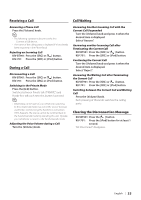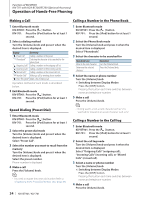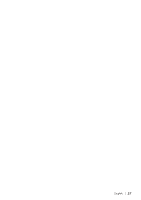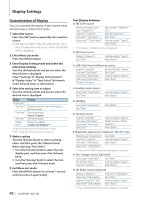Kenwood KIV-BT901 Instruction Manual - Page 38
Display Settings, Basic Operation - pandora
 |
UPC - 019048194473
View all Kenwood KIV-BT901 manuals
Add to My Manuals
Save this manual to your list of manuals |
Page 38 highlights
Display Settings SRC MENU Volume DISP SCRL Basic Operation Switching display Press the [DISP] button. Mode Artwork small Artwork large Video*1 Information Clock Display Type Displays song information. (Only for iPod/ USB/ Zune/ Pandora/ Internal Memory source) Displays artwork and song information, etc., separately. (Only for iPod/ USB/ Zune/ Pandora/ Internal Memory source) Displays video of a video file. (Video file only) Displays station information, etc. (Except for iPod/ USB/ Zune/ Pandora/ Internal Memory source) Displays the clock. *1 The Video mode is displayed only when you have applied the parking brake. Text scroll Press the [SCRL] button. The displayed text scrolls. Display Setting You can select following Display Setting items. 1 Select the source Press the [SRC] button repeatedly also switches source. ✍✍SRC Select mode 2: Press the [SRC] button. Turn the [Volume] knob and press it when the desired item is displayed. 2 Enter Menu List mode Press the [MENU] button. 3 Enter Display Setting mode Turn the [Volume] knob and press it when the desired item is displayed. Select "Settings" > "Display & Illumination". 4 Select the setting item to adjust Turn the [Volume] knob and press it when the desired item is displayed. Display Overview "Settings" "Display & Illumination" Making Display and Illumination settings. "Display Select" Selecting and customizing the Display type. "Display Off Mode" If this unit is not operated at least 5 seconds with"OFF"selected, the display turns off. During a setup mode, the display will not turn off even if 5 seconds lapse. "ON"/ "OFF" "Display Dimmer" Reduces the display Illumination brightness. "Auto": Dims the illumination in conjunction with the Light switch of the vehicle. "OFF": Does not dim the illumination. "Text Scroll" "Auto": Scroll the display information automatically. "Once": Scroll the display information only once. "OFF": Allows you to scroll the screen manually. "Key Color Select" Selecting the Illumination Color of the panel. Refer to (page 39). "Key ILLUMI Dimmer" Reduces the key Illumination brightness. "Auto": Dims the illumination in conjunction with the Light switch of the vehicle. "Manual1": Dims the illumination constantly. "Manual2": Dims the illumination darker than Manual 1. "OFF": Does not dim the illumination. "ILLUMI Effect" Sets whether the key illumination brightness is changed in conjunction with the key operation. "ON"/ "OFF" "ILLUMI Music SYNC" "Aspect Set"*1 Sets whether the key illumination brightness is changed in conjunction with the sound volume. "ON"/ "OFF" Sets the aspect ratio of video files. "Full": Displays in Wide screen by 16:9 aspect ratio. "Normal": Displays in Standard screen by 4:3 aspect ratio. "Monitor Setup" "Brightness" Adjusting the display Brightness. "-3" - "0" - "+3" "Contrast" Adjusting the display contrast. "-3" - "0" - "+3" ( : Factory setting) *1 Only for iPod/ USB/ Internal Memory source. 5 Make a setting Turn the [Volume] knob to select a setting value, and then press the [Volume] knob. 6 Exit Menu List mode Press the [MENU] button for at least 1 second, and then press it again briefly. 38 | KIV-BT901/ KIV-701