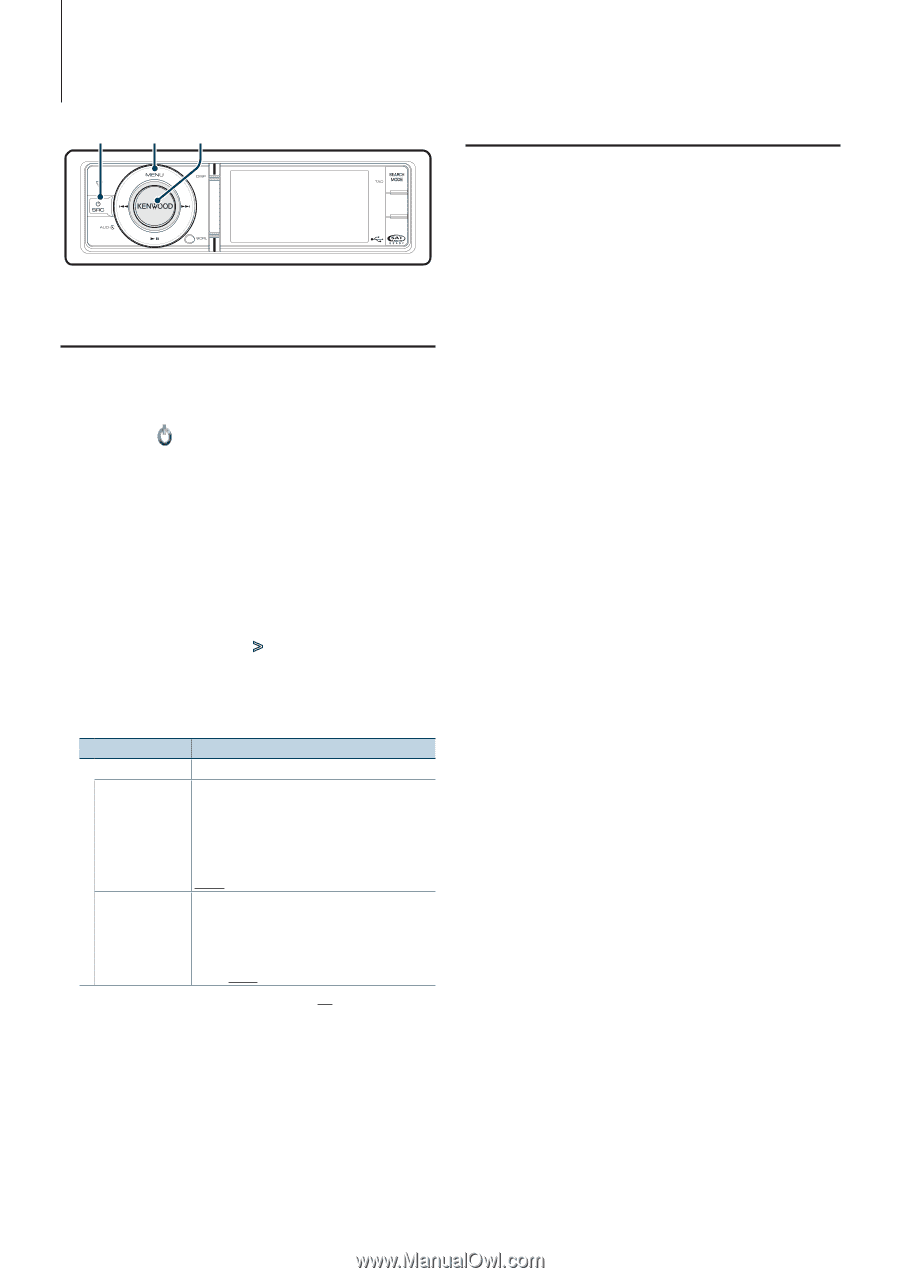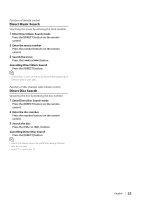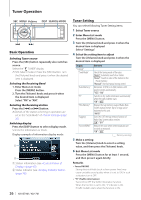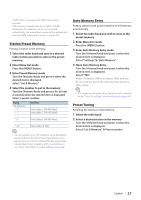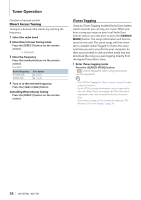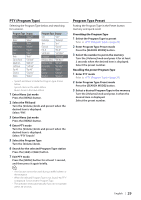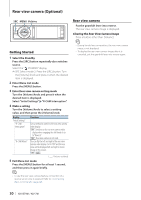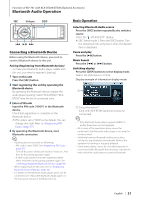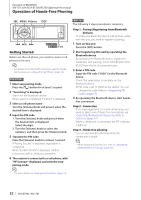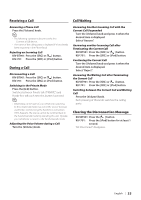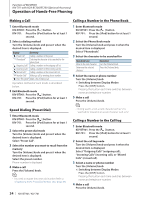Kenwood KIV-BT901 Instruction Manual - Page 30
Rear view camera (Optional), Getting Started, Rear view camera
 |
UPC - 019048194473
View all Kenwood KIV-BT901 manuals
Add to My Manuals
Save this manual to your list of manuals |
Page 30 highlights
Rear view camera (Optional) SRC MENU Volume Getting Started 1 Select the Standby Press the [SRC] button repeatedly also switches source. Select the " STANDBY" display. ✍✍SRC Select mode 2: Press the [SRC] button. Turn the [Volume] knob and press it when the desired item is displayed. 2 Enter Menu List mode Press the [MENU] button. 3 Enter Rear view camera setting mode Turn the [Volume] knob and press it when the desired item is displayed. Select "Initial Settings" > "R-CAM Interruption". 4 Make a setting Turn the [Volume] knob to select a setting value, and then press the [Volume] knob. Display "Initial Settings" "R-CAM Interruption" "R-CAM Mirror" Overview Sets a method to switch to the rear view camera video display. "ON": Switches to the rear view camera video display when engaging the shift knob of car to "Reverse". "OFF": Rear view camera is not used. You can flip the left and right of the rear view camera video display. Set to "ON" and the rear view will be displayed left and right in mirror image on the screen. "ON"/ "OFF" ( : Factory setting) 5 Exit Menu List mode Press the [MENU] button for at least 1 second, and then press it again briefly. ⁄ • To use the rear view camera feature, connection of a reverse sensor wire is required. Refer to (page 80). Rear view camera Put the gearshift lever into reverse. The rear view camera image is displayed. Clearing the Rear View Camera Image Press a button other than [Volume]. ⁄ • During hands-free conversation, the rear view camera image is not displayed. • To display the rear view camera image after it is canceled, put the gearshift lever into reverse again. 30 | KIV-BT901/ KIV-701