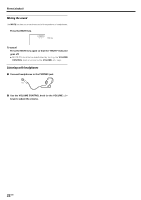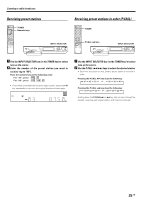Kenwood VRS-6200 User Manual - Page 20
Normal playback
 |
View all Kenwood VRS-6200 manuals
Add to My Manuals
Save this manual to your list of manuals |
Page 20 highlights
Normal playback Some preparatory steps are needed before starting playback. RECEIVER INPUT MODE ON/STANDBY INPUT SELECTOR Listening to a source component Input selector keys VOLUME %/fi F.AUX MODE INPUT SELECTOR INPUT MODE Turning on the receiver 1 Turn on the power to the related components. 2 Turn on the power to this receiver by pressing the ON/STANDBY key (or RECEIVER key). Selecting the input mode If you have selected a component connected to the COAXIAL DVD, OPT. VIDEO or DIGITAL IN (OPTICAL) jacks, make sure that the input mode setting is correct for the type of audio signal to be used. 7 VOLUME CONTROL 1 Press the INPUT SELECTOR key (or the input selector keys: TUNER, VIDEO, DVD, AUX, GAME/ F.AUX) to select the source you want to listen to. 1 Tuner (FM/AM broadcast reception) 2 "VIDEO" 3 "DVD" 4 "AUX" 5 "GAME" (or "FRONT AUX") 2 Start playback from the selected source. 3 Use the VOLUME CONTROL knob (or the VOLUME %/fi keys) to adjust the volume. Set up the GAME/FRONT AUX jacks on the front panel Perform the setup for convenience of playing a video game using the receiver. 1 Use the INPUT SELECTOR key (or the GAME/ F.AUX key) to select "GAME" (or "FRONT AUX"). 2 Press the F.AUX MODE key for the following selections: 1 "GAME": When the connected game player is turned ON, the input selector is switched automatically to "GAME". In addition, the ACTIVE EQ function is switched to "EQ GAME" and the listen mode is switched to the appropriate mode for games. 2 "FRONT AUX": The game mode is switched OFF. ÷ The game mode is not activated if no video signal is input to the VIDEO jack in the GAME/FRONT AUX jack section. 20 EN