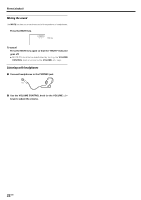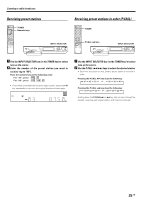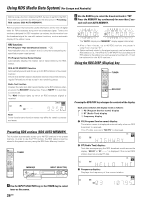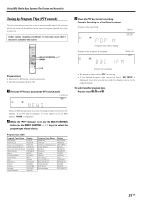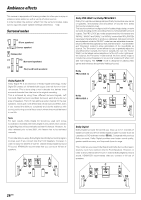Kenwood VRS-6200 User Manual - Page 23
Recording
 |
View all Kenwood VRS-6200 manuals
Add to My Manuals
Save this manual to your list of manuals |
Page 23 highlights
Recording Analog sources INPUT SELECTOR For AUTO REC mode : 1 Use the INPUT SELECTOR key (or the input selector key) to select the source (other than "VIDEO") you want to record. 2 Put the component connected to the VIDEO jacks to the record-pause mode. 3 Start playback, then start recording. ÷ Recording may not be normal for some video software. This is due to the copy guard condition. Digital sources Switch on the REC mode to record a digital input source. When the digital input source changes during recording in the REC mode, the audio signal may be interrupted momentarily. Recording music in REC mode When a multi-channel source such as the Dolby Digital or DTS input signal is recorded in REC mode, the multi channel signal in the current surround mode can be recorded down-mixed to 2-channel. F.AUX MODE INPUT SELECTOR ↓ The display switches automatically. For MANUAL REC mode : ↓ The display switches automatically. 4 Start playback, then start recording. ÷ If the audio reproduction stops in the middle due to change in the input signals, etc., press the F.AUX MODE key. 1 Use the INPUT SELECTOR key (or the input selector keys) to select the source ("DVD", "VIDEO", "GAME" (or "FRONT AUX")) you want to record. 2 Put the component connected to the VIDEO jacks to the record-pause mode. 3 Press and hold the F.AUX MODE key for more than 2 seconds to select the AUTO REC or MANUAL REC mode. 1 REC mode off 2 "A-REC": AUTO REC mode 3 "M-REC": MANUAL REC mode Multi-channel digital signals (DTS or Dolby Digital) are down-mixed to 2-channel before being output from the analog recording (REC OUT) jacks. 23 EN