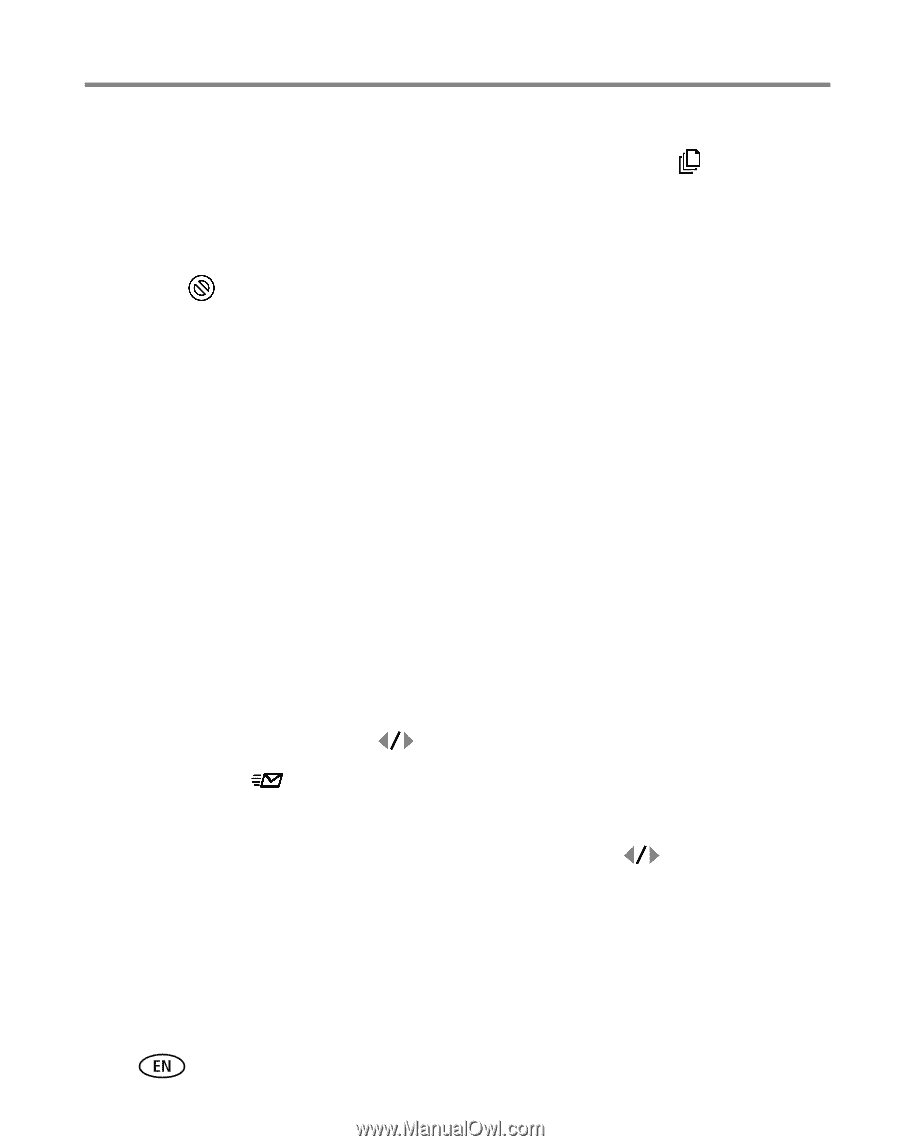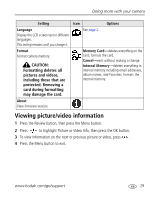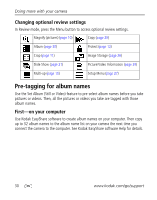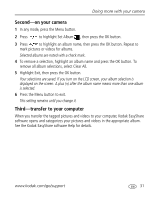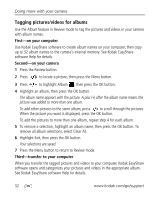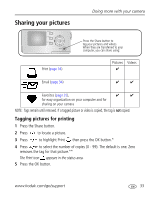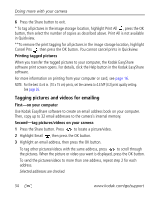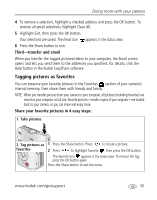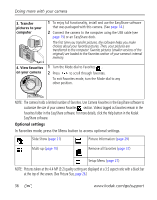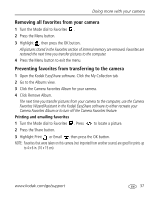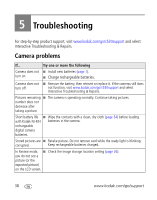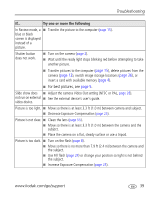Kodak C530 User Manual - Page 40
Printing tagged pictures, Tagging pictures and videos for emailing, First-on your computer - easyshare memory card
 |
UPC - 041771738815
View all Kodak C530 manuals
Add to My Manuals
Save this manual to your list of manuals |
Page 40 highlights
Doing more with your camera 6 Press the Share button to exit. * To tag all pictures in the image storage location, highlight Print All , press the OK button, then select the number of copies as described above. Print All is not available in Quickview. **To remove the print tagging for all pictures in the image storage location, highlight Cancel Prts , then press the OK button. You cannot cancel prints in Quickview. Printing tagged pictures When you transfer the tagged pictures to your computer, the Kodak EasyShare software print screen opens. For details, click the Help button in the Kodak EasyShare software. For more information on printing from your computer or card, see page 16. NOTE: For the best 4 x 6 in. (10 x 15 cm) prints, set the camera to 4.4 MP (3:2) print quality setting. See page 26. Tagging pictures and videos for emailing First-on your computer Use Kodak EasyShare software to create an email address book on your computer. Then, copy up to 32 email addresses to the camera's internal memory. Second-tag pictures/videos on your camera 1 Press the Share button. Press to locate a picture/video. 2 Highlight Email , then press the OK button. 3 Highlight an email address, then press the OK button. To tag other pictures/videos with the same address, press to scroll through the pictures. When the picture or video you want is displayed, press the OK button. To send the pictures/videos to more than one address, repeat step 2 for each address. Selected addresses are checked. 34 www.kodak.com/go/support