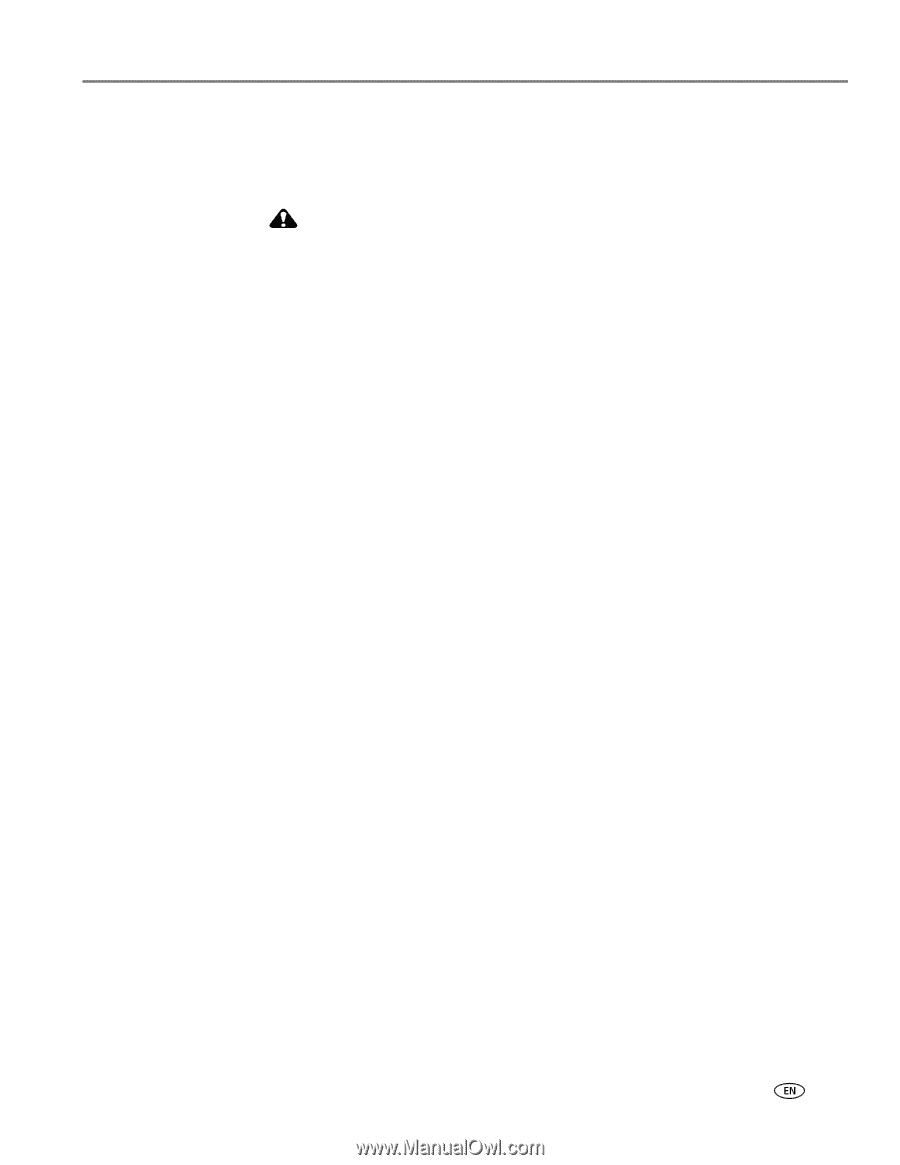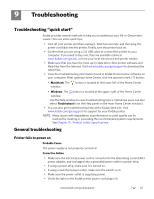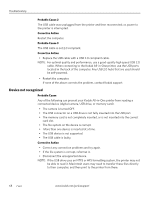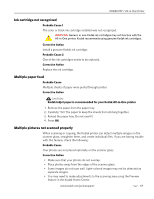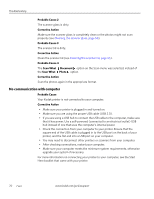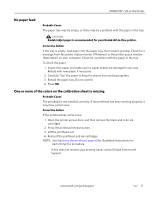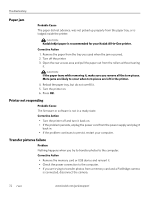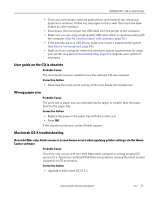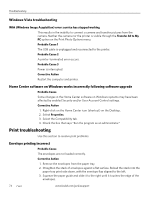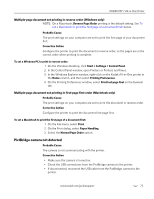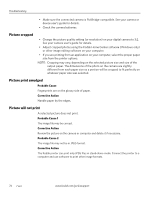Kodak ESP 7 User Guide - Page 79
No paper feed, One or more of the colors on the calibration sheet is missing - printhead problem
 |
View all Kodak ESP 7 manuals
Add to My Manuals
Save this manual to your list of manuals |
Page 79 highlights
KODAK ESP 7 All-in-One Printer No paper feed Probable Cause The paper tray may be empty, or there may be a problem with the paper in the tray. CAUTION: Kodak Inkjet paper is recommended for your Kodak All-in-One printer. Corrective Action If the tray is empty, load paper into the paper tray, then resume printing. Check for a message from the printer status monitor (Windows) or the printer queue window (Macintosh) on your computer. Check for a problem with the paper in the tray. To check the paper 1. Inspect the paper and make sure no paper sheets are damaged in any way. Reload with new paper, if necessary. 2. Carefully "fan" the paper to keep the sheets from sticking together. 3. Reload the paper tray. Do not overfill. 4. Press OK. One or more of the colors on the calibration sheet is missing Probable Cause The printhead is not installed correctly. If the printhead has been working properly, it may have come loose. Corrective Action If the printhead has come loose: 1. Open the printer access door, and then remove the black and color ink cartridges. 2. Press the printhead release button. 3. Lift the printhead out. 4. Reinsert the printhead and ink cartridges. NOTE: See Replacing the printhead, page 60for illustrated instructions for performing this procedure. If this does not resolve your printing issue, contact Kodak Service and Support. www.kodak.com/go/aiosupport 71