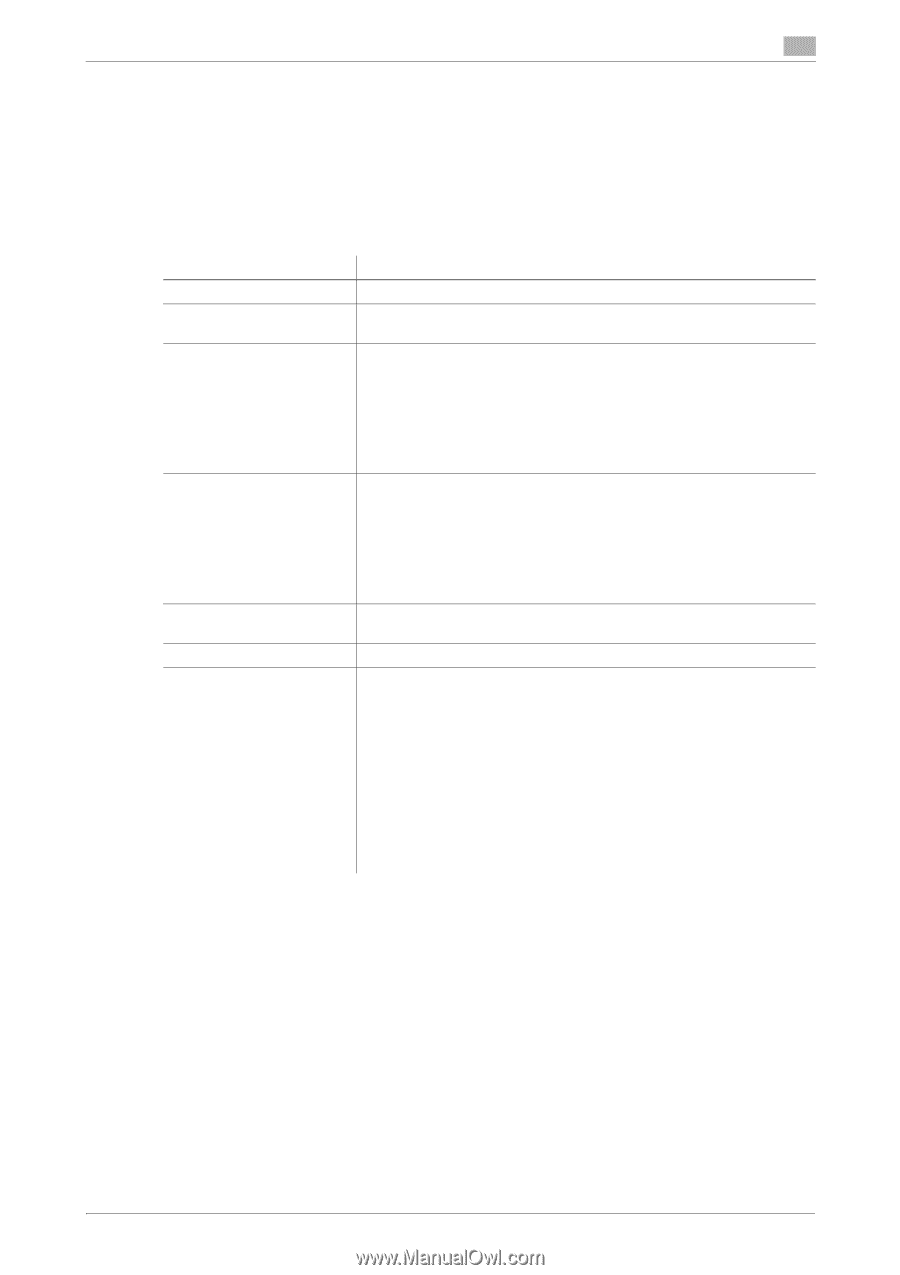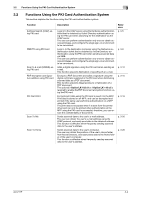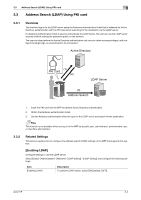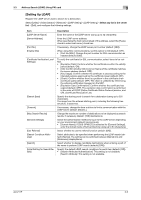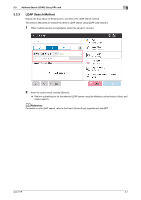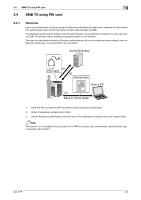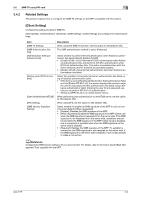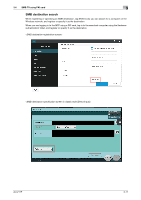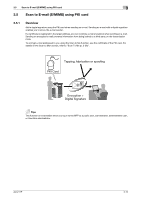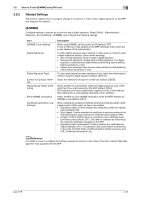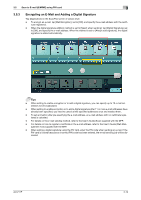Konica Minolta C300i AU-211P User Guide for bizhub C360i and C4050i Series - Page 25
Related Settings, Client Setting]
 |
View all Konica Minolta C300i manuals
Add to My Manuals
Save this manual to your list of manuals |
Page 25 highlights
3.4 SMB TX using PKI card 3 3.4.2 Related Settings This section explains how to configure the SMB TX settings on the MFP compatible with this system. [Client Setting] Configure the setting to perform SMB TX. Select [Utility] - [Administrator] - [Network] - [SMB Setting] - [Client Setting], and configure the following settings. Item [SMB TX Setting] [SMB Authentication Setting] [Authentication Setting if Kerberos Fails] [Setting when NTLM is enabled] [User Authentication(NTLM)] [DFS Setting] [SMB security Signature Setting] Description When using the SMB TX function, set this option to ON (default: ON). The SMB authentication method is set to [Kerberos]. Select whether to perform NTLM authentication when Kerberos authentication has failed (default: [Disable NTLM]). • [Enable NTLM v1/v2]: Performs NTLMv2 authentication when Kerber- os authentication fails, and performs NTLMv1 authentication when NTLM v2 authentication fails. This option is available when both the Active Directory and NT domains are specified together. • [Disable NTLM]: Assumes that authentication fails when Kerberos authentication has failed. Select the operation to be performed when authentication has failed using a Kerberos authentication ticket. • If this item is set to [ON] while [Authentication Setting if Kerberos Fails] is set to [Enable NTLM v1/v2], the system displays the screen to enter the user ID and password when authentication has failed using a Kerberos authentication ticket. Entering the user ID and password enables you to perform NTLM v1/v2 authentication. • Setting to [OFF] results in an authentication failure. When performing user authentication via the NTLM server, set this option to ON (default: ON). When using DFS, set this option to ON (default: ON). Select whether to enable the SMB signature of the MFP to suit your environment (default: [When requested]). • [Disable]: Disables the SMB signature of the MFP. • [When requested]: Enables the SMB signature of the MFP (client) only when the SMB signature is requested from the server side. If the SMB signature is not requested from the server side, operations are performed while the SMB signature of the MFP (client) remains disabled, and a connection is possible even when the SMB signature on the server side is disabled. • [Required]: Enables the SMB signature of the MFP. To establish a connection, the SMB signature is also required on the server side. If the SMB signature on the server side is disabled, it will not be possible to make a connection. dReference Configure the WINS server setting to fit your environment. For details, refer to the User's Guide (Web Management Tool) supplied with the MFP. AU-211P 3-9