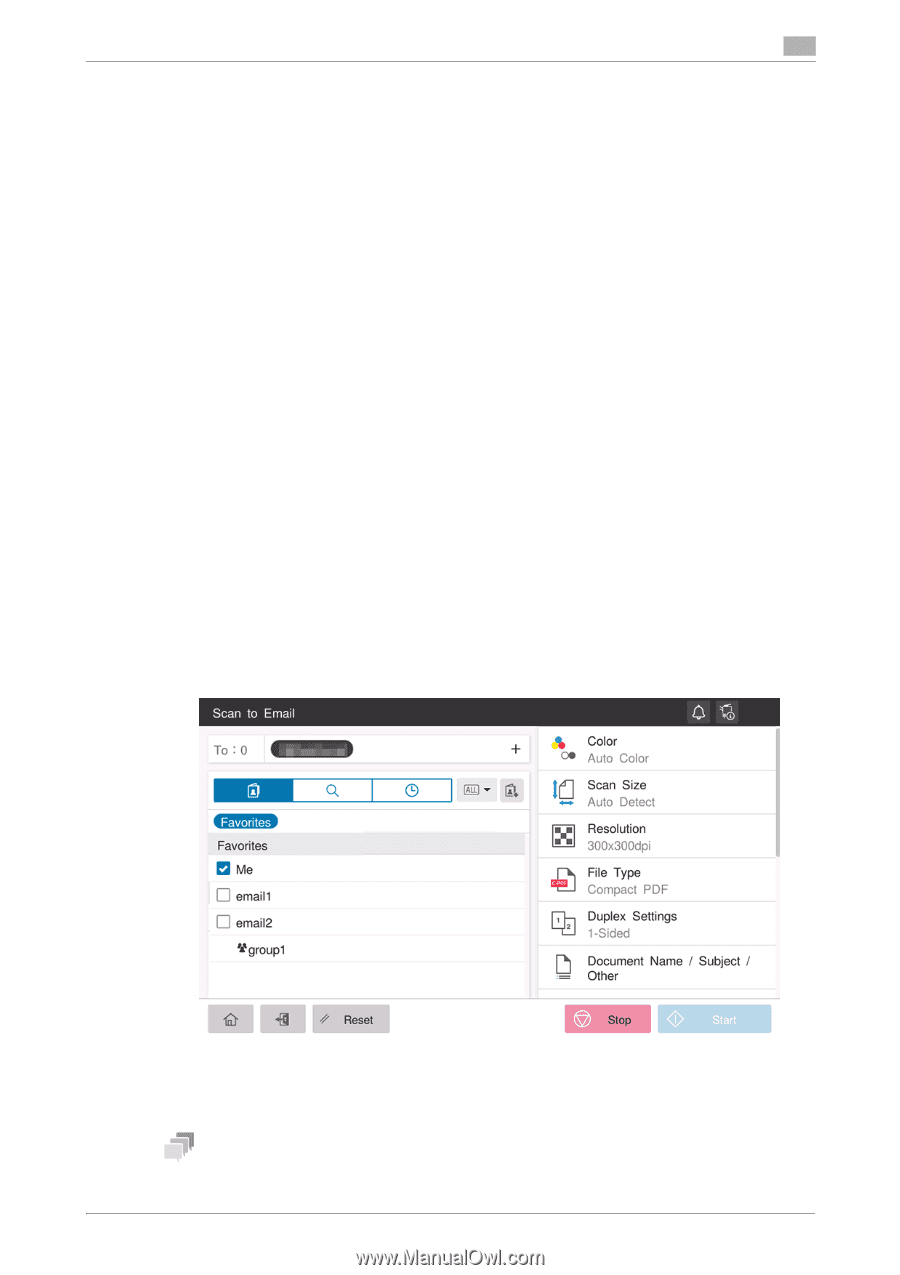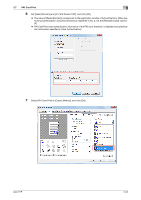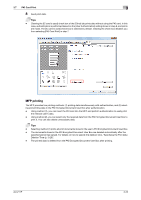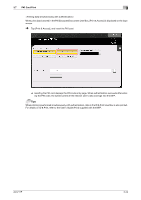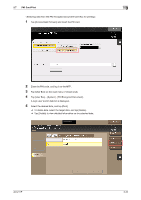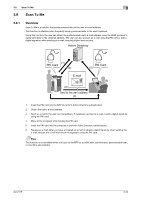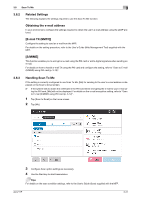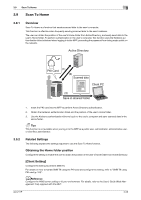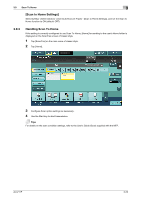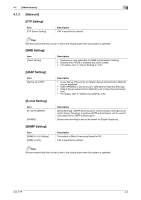Konica Minolta C300i AU-211P User Guide for bizhub C360i and C4050i Series - Page 43
Related Settings, Obtaining the e-mail address, E-mail TX SMTP], S/MIME], Handling Scan To Me
 |
View all Konica Minolta C300i manuals
Add to My Manuals
Save this manual to your list of manuals |
Page 43 highlights
3.8 Scan To Me 3 3.8.2 Related Settings The following explains the settings required to use the Scan To Me function. Obtaining the e-mail address In your environment, configure the settings required to obtain the user's e-mail address using the LDAP protocol. [E-mail TX (SMTP)] Configure the setting to send an e-mail from the MFP. For details on the setting procedure, refer to the User's Guide (Web Management Tool) supplied with the MFP. [S/MIME] This function enables you to encrypt an e-mail using the PKI card or add a digital signature when sending an e-mail. For details on how to handle e-mail TX using the PKI card and configure the setting, refer to "Scan to E-mail (S/MIME) using PKI card (p. 3-12)". 3.8.3 Handling Scan To Me If the setting is correctly configured to use Scan To Me, [Me] for sending to the user's e-mail address is displayed on the Scan to Email screen. 0 If the system fails to obtain the certificate in the PKI card when encrypting the e-mail to your e-mail us- ing the PKI card, [Me] will not be displayed. For details on the e-mail encryption setting, refer to "Scan to E-mail (S/MIME) using PKI card (p. 3-12)". 1 Tap [Scan to Email] on the home screen. 2 Tap [Me]. 3 Configure Scan option settings as necessary. 4 Use the Start key to start transmission. Tips For details on the scan condition settings, refer to the User's Guide (Scan) supplied with the MFP. AU-211P 3-27